Your Guide to Offision’s Equipment Booking Workflow
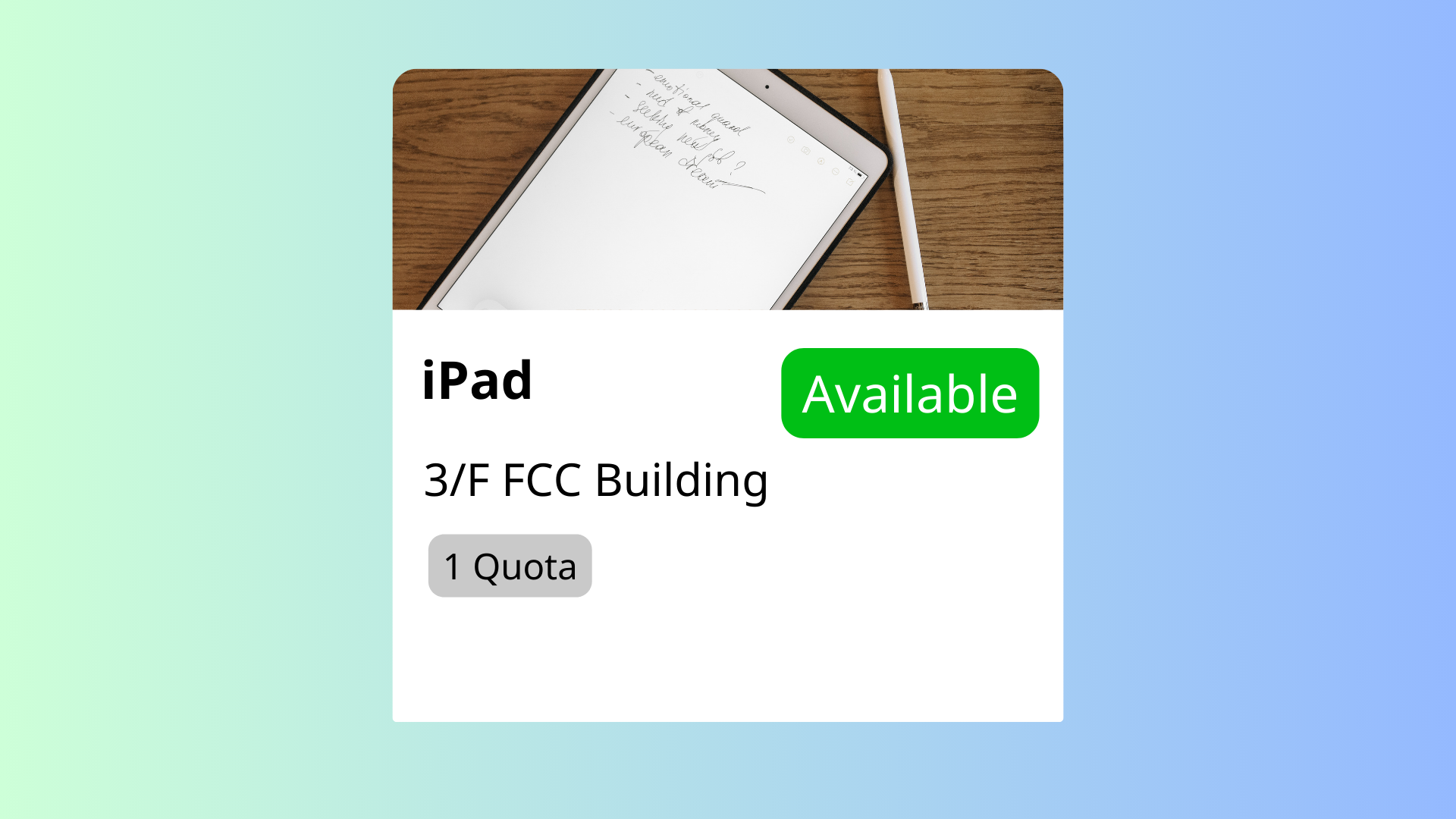
Offision’s Equipment Booking Workflow simplifies the process of scheduling and managing equipment reservations. Here’s how it works:
Create Your Booking:
Booking Confirmation:
Modify or Cancel Bookings Before Start Time:
Check-In Process:
Auto Check-In/Out:
End Booking or Extend:
This workflow ensures seamless booking management, saves time, and prevents scheduling conflicts.
Time-Saving Features:
Convenient Management:
Automated Notifications:
Streamlined Check-In Process:
Automatic Check-In/Out:
Prevents Overbooking and Delays:
User-Friendly Interface:
Improved Equipment Utilization:
With Offision’s Equipment Booking Workflow, users can focus on their work while the system handles the complexities of scheduling and equipment management.
Navigate to "Location", and create a building
Input name, country or regions, address, and location on Google map
Add / edit a floor in the building
Navigate to "Map", and click "Map editor" to import / create a floor plan to the floor
Navigate to "Equipment", and create a equipment
Edit the equipment, then set the location, position, and any other necessary settings
Navigate to "Email reminder", and enable the appropriate reminder
Navigate to “Basic policy” and create / edit a policy
Navigate to “Basic” tab and enable “Require check-in”, "Allow early check-out"
Navigate to “Create/Edit booking channel” tab and enable “Allow booking from User APP”
Navigate to "System interface" and scroll down to "Home page settings"
Enable "Home", "Realtime map", "Resource list" and "Resource calendar"
Navigate to "User groups", then create / edit a user group
Select "User" permission to the user group
Add users to the user group