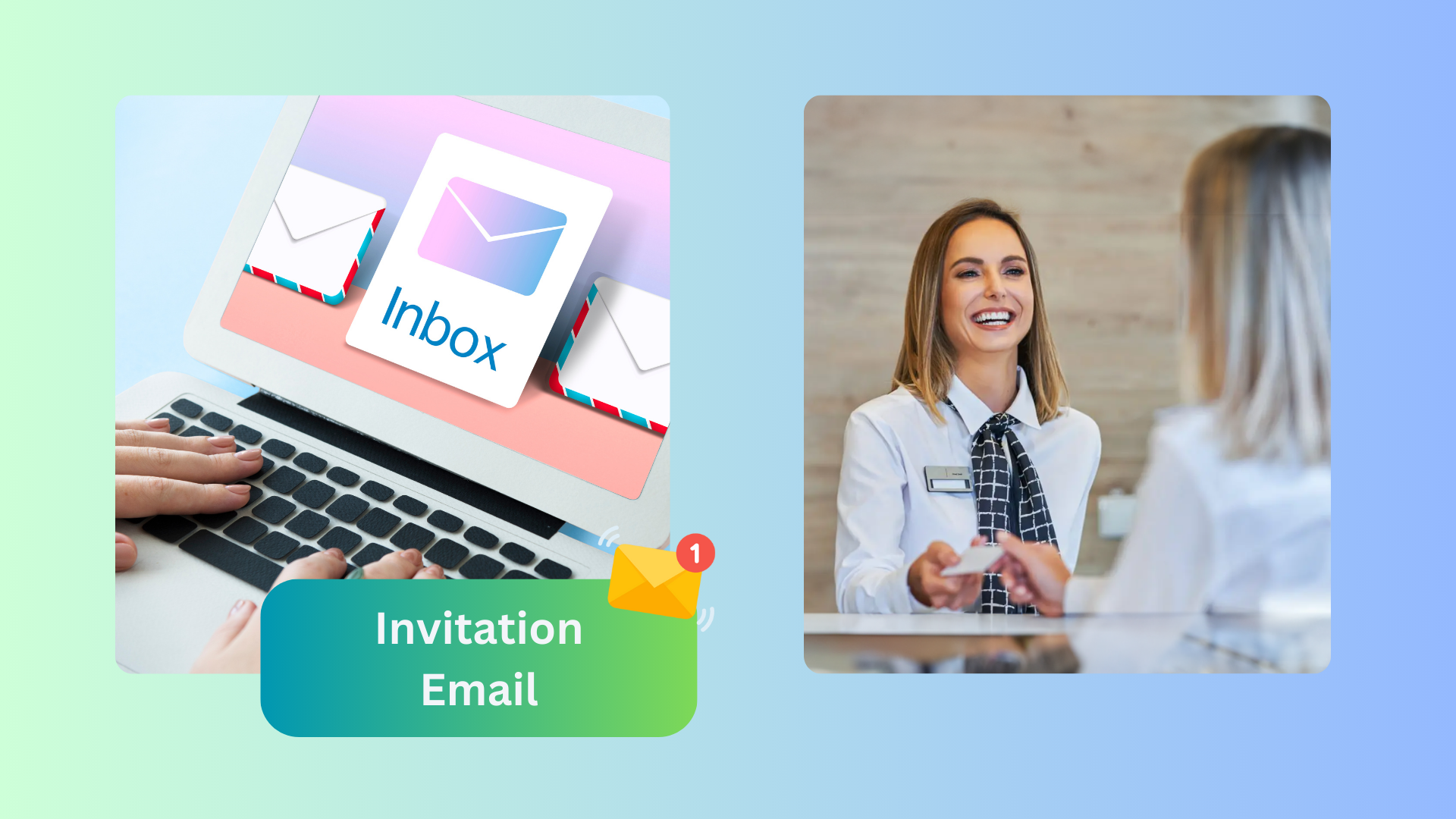Managing visitors becomes effortless with Offision's Visitor Pre-Invite and Reception Check-In workflow. Here's how it works:
Send Pre-Invite Emails:
- Users initiate the process by sending an invitation email to visitors.
- The email includes visit details, making it easy for visitors to save the event to their e-calendar.
Provide Visitors with Essential Details:
- Visitors receive a badge email containing:
- A link to a registration form. Visitors can fill out their information in advance, ensuring a hassle-free check-in.
- A QR code that will be used at the reception desk for quick identification.
Reception Check-In with QR Code:
- Upon arrival, visitors present their QR code at the reception desk.
- Receptionists scan the QR code using Offision to retrieve all associated visit data.
Verify Visitor Information:
- Receptionists confirm that the visitor has completed the registration form.
- Once verified, they click the “Check-In” button in Offision to log the visitor’s arrival.
Instant Notifications and Badge Printing:
- The inviter is immediately notified via email and system notification that the visitor has checked in.
- If a label printer is connected, Offision prints a visitor badge automatically, ensuring professional identification.
This workflow ensures a smooth visitor experience from pre-invite to check-in while streamlining the receptionist's tasks. It combines automation, professionalism, and ease of use for all parties involved.
Pros:
Professional Visitor Experience:
- Visitors receive all necessary information before their visit, including a registration form and QR code.
- The streamlined process ensures a positive first impression when visitors arrive.
Simplified Reception Tasks:
- Receptionists can handle check-ins efficiently by scanning QR codes and verifying details.
- No need for manual data entry, reducing errors and saving time.
Improved Communication:
- Inviter notifications ensure that hosts are informed immediately when their visitors arrive.
- System and email notifications keep everyone in the loop.
Enhanced Security:
- The QR code ensures visitor identity is verified before check-in.
- Registration form verification allows receptionists to confirm visitor details before granting access.
Automated Badge Printing:
- If connected to a label printer, Offision automatically prints a visitor badge, improving identification and access control.
Time-Saving and Efficient Workflow:
- Pre-invites ensure visitors are prepared, reducing wait times at reception.
- Automating notifications and badge printing minimizes steps for reception staff.
Easy to Use:
- The intuitive process is simple for both visitors and receptionists, requiring minimal training.
Centralized Visitor Data:
- All visitor information is stored securely in Offision, allowing for easy tracking and review.
By focusing on pre-invites and reception check-ins, Offision enhances visitor management, ensuring a smooth and professional process for both visitors and staff. This feature saves time, improves security, and creates a positive experience for everyone involved.
 Company
Company