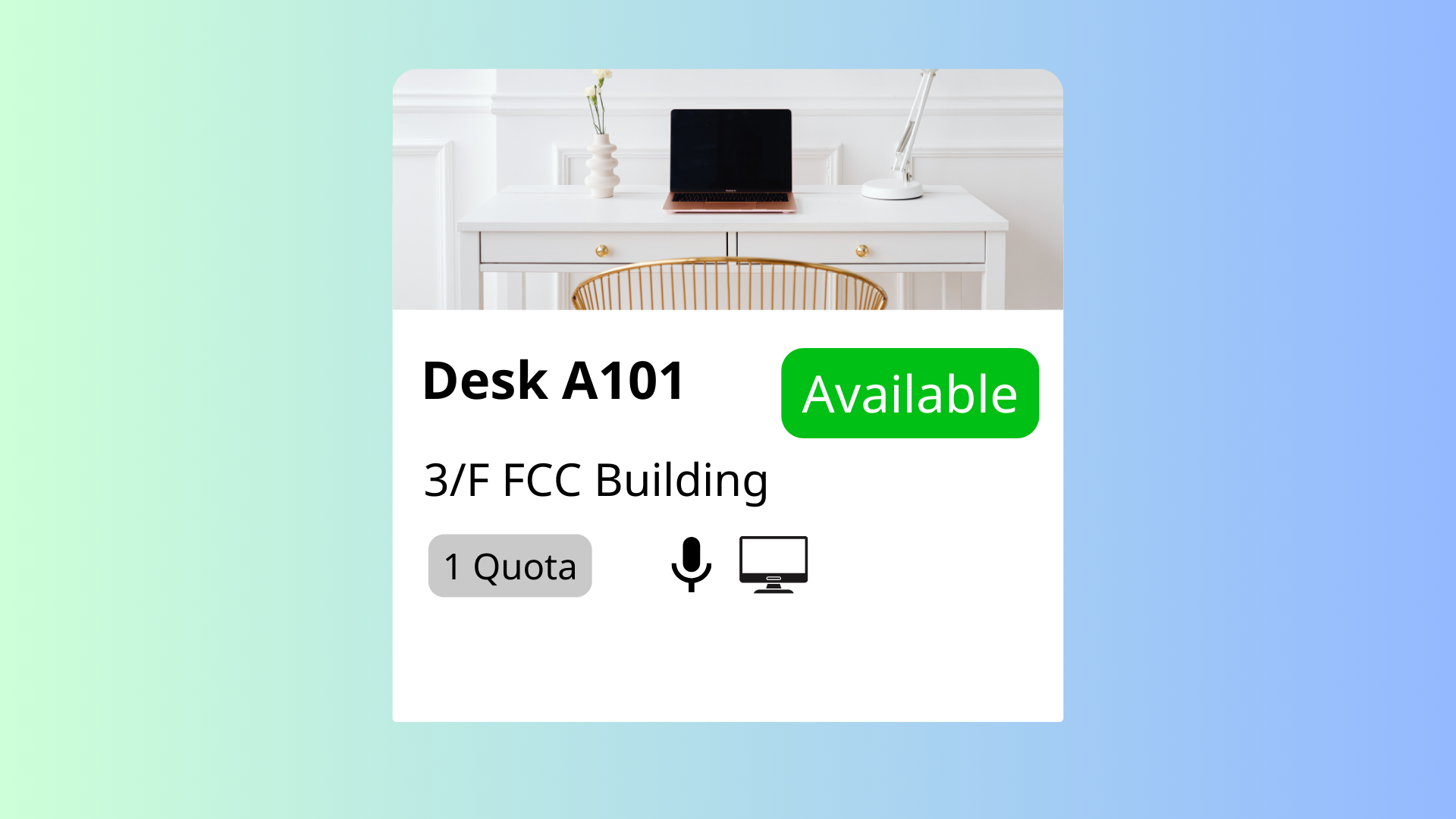The Add Hot Desk feature in Offision allows administrators to create and organize hot desks for flexible user bookings. This feature provides a streamlined solution for managing shared workspaces, ensuring users can easily find and book a desk that meets their needs.
Core Capabilities:
Create Hot Desks
- Admins can add hot desks to the system, making them available for user bookings.
Input Hot Desk Information
- Details such as desk location, size, available equipment (e.g., monitor, docking station), or other features can be added.
- Users can search and filter hot desks based on these attributes.
Assign to Floor Plans
- Hot desks can be linked to floor plans, helping users visualize their location and choose desks based on convenience.
This feature is ideal for organizations with flexible seating arrangements, such as coworking spaces or businesses implementing hybrid work models. By providing detailed desk information and visual organization, Offision ensures users can make informed booking decisions quickly and efficiently.
Key Benefits:
- Simplifies the booking process for flexible workspaces.
- Helps optimize the use of available seating.
- Enhances user experience with detailed desk information and visual tools.
Pros
Efficient Workspace Management
- Allows admins to organize and manage shared desks effectively.
- Reduces the chaos of unstructured seating arrangements.
Enhanced User Experience
- Users can filter and search for desks based on specific features, such as equipment or location.
- Visual floor plans make it easy for users to navigate and select their preferred desk.
Promotes Flexibility
- Ideal for organizations with hybrid work setups or coworking spaces.
- Supports flexible seating arrangements tailored to user needs.
Customizable Desk Details
- Admins can input detailed information about each desk, such as amenities, size, or proximity to amenities like meeting rooms or printers.
- Helps users find desks that best match their preferences or tasks.
Optimized Resource Utilization
- Ensures hot desks are used efficiently by providing clear visibility into availability.
- Reduces the likelihood of underutilized seating.
Streamlined Booking Process
- Users can book desks quickly and easily without confusion.
- Reduces administrative workload by automating desk availability updates.
Improves Collaboration
- Employees can find and book desks near their teammates, fostering better collaboration.
- Supports team-based seating arrangements for projects or meetings.
Scalable for Any Organization
- Suitable for both small teams and large enterprises with hundreds of hot desks.
- Flexible enough to handle diverse seating configurations.
Real-Time Updates
- Desk availability is updated instantly, reducing the risk of double bookings.
- Provides users with accurate information at all times.
Professional Presentation
- Organized hot desk listings and floor plans reflect a professional, modern workspace.
- Enhances the company's image for employees and visitors.
The Add Hot Desk feature in Offision is a powerful tool for managing flexible workspaces, offering convenience, efficiency, and scalability for organizations of all sizes. While it requires careful setup and maintenance, its ability to streamline bookings, improve resource utilization, and enhance the user experience makes it an invaluable feature for modern workplaces.
 公司
公司