Keeping Booking Private
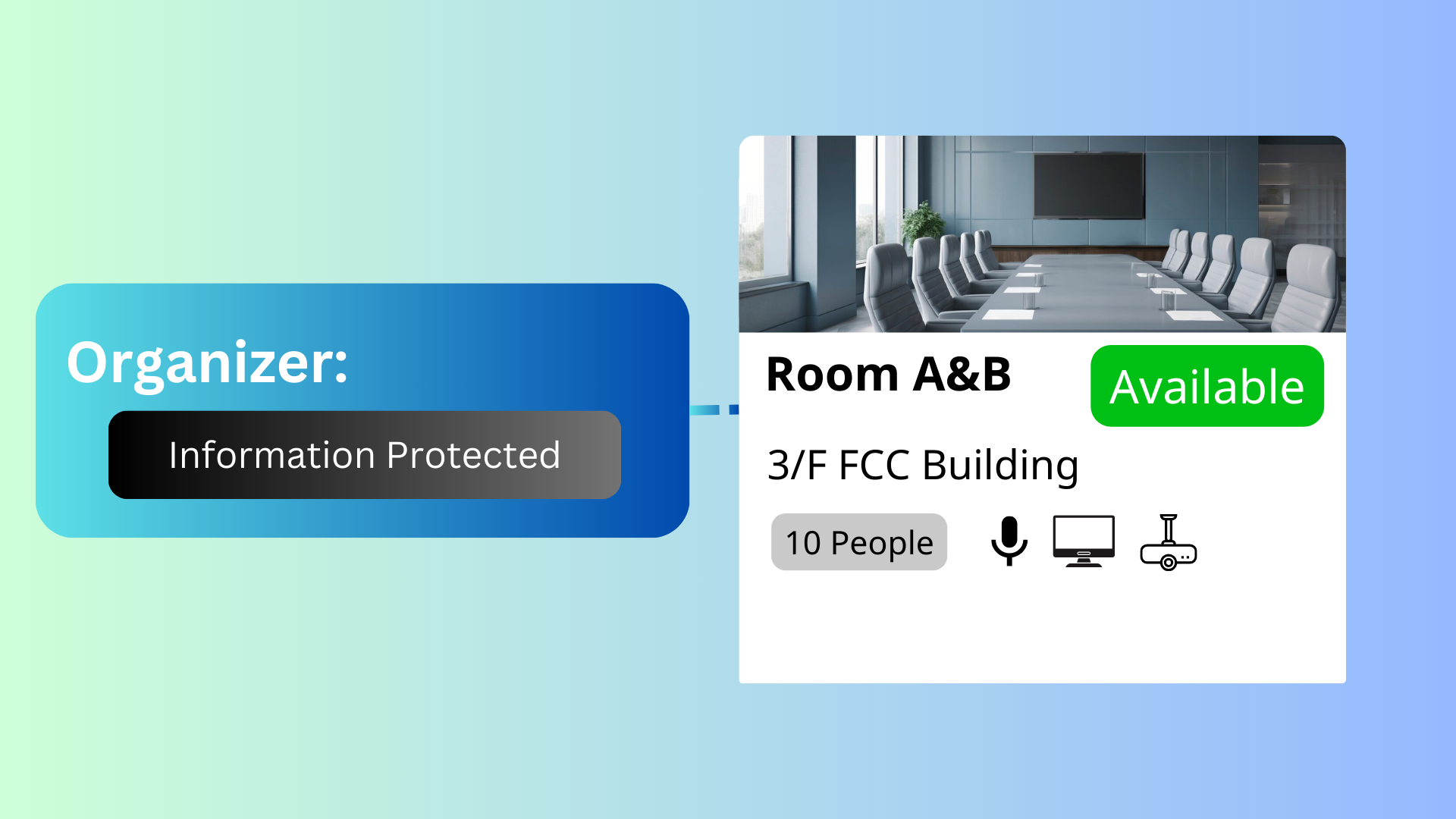
The Confidentiality Setting in Offision is designed to help users manage the visibility of booking information. This feature is particularly useful for organizations that handle sensitive meetings or events. Here’s how it works:
Hidden Booking Information: When this setting is activated, specific booking details will not be visible to users who are not involved in the booking. This ensures that only authorized personnel can view sensitive information regarding the reservation.
Options for Visibility: Users have two main options regarding the visibility of booking details:
User-Friendly Interface: Offision’s interface makes it easy to adjust these settings. You can quickly choose your desired level of confidentiality when creating or editing a booking.
Enhanced Privacy: This feature is essential for maintaining privacy in meetings or events that require confidentiality, such as client discussions, board meetings, or sensitive workshops.
Implementation: The confidentiality settings can be implemented with just a few clicks, ensuring that users can easily protect their bookings without any technical barriers.
Pros:
Navigate to “Advanced policy” and create / edit a policy
Navigate to “Confidentiality” tab and enable “Hidden booking information”
Select "Information Confidentiality Level" option
Navigate to the "Room," "Desk," and "Equipment" to create / edit resources
Set the policy to the resources