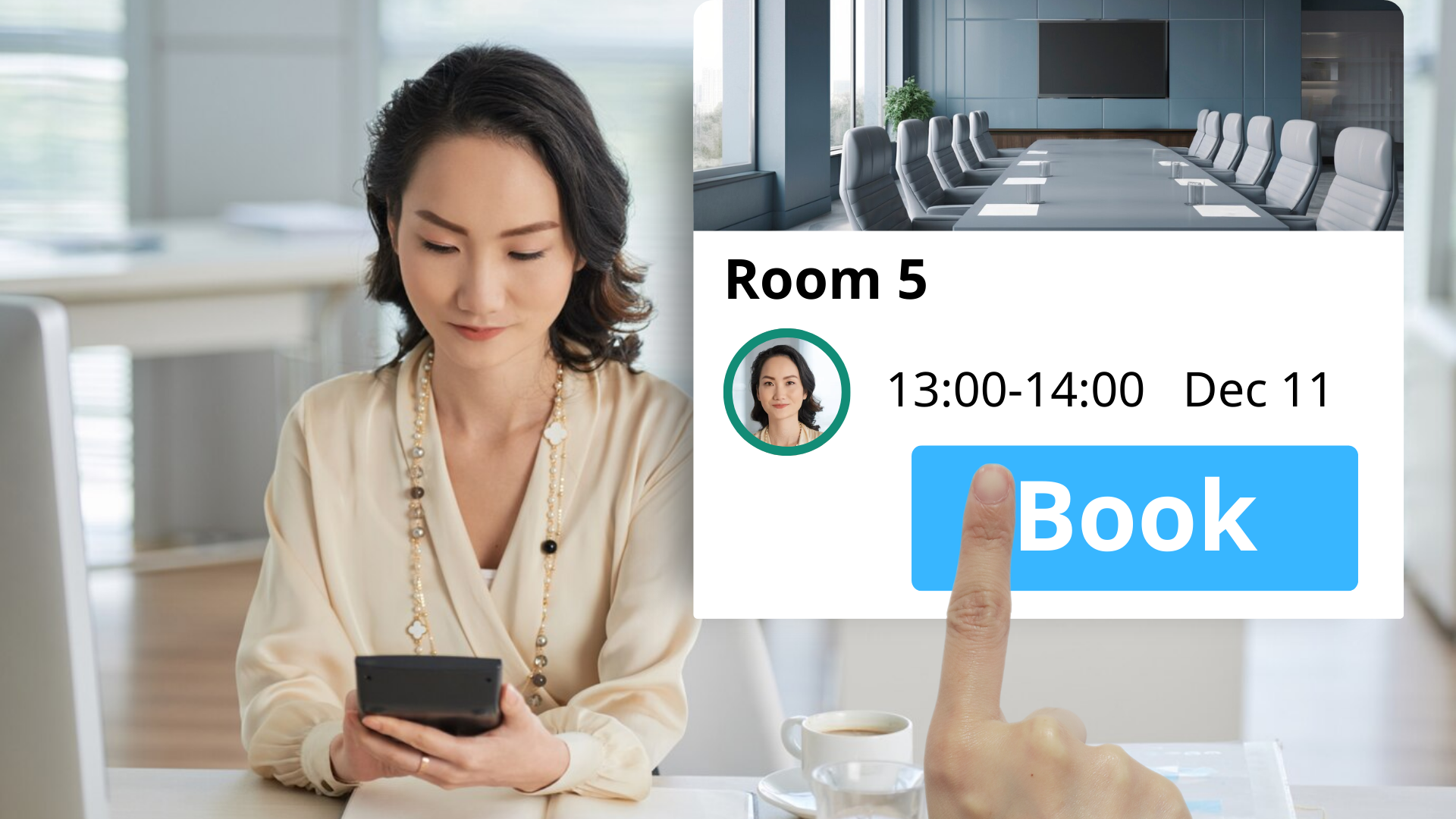Offision’s Room Booking System simplifies the process of scheduling and managing meeting rooms. Here's how it works:
Creating a Booking:
- Use the 1-click suggestion feature to let the system recommend an available room.
- Alternatively, fill out the booking form to manually select a room, time, and attendee list.
- Offision allows you to invite attendees during booking creation.
Email and Calendar Integration:
- Once booked, Offision sends an email to the organizer and attendees.
- The email includes a .ics file that blocks their i-Calendar.
- The booking schedule is also visible within Offision.
Editing or Canceling a Booking:
- Edit or delete bookings anytime before the scheduled start.
- Offision will send updated emails with revised .ics files to attendees, ensuring their calendars stay accurate.
Check-In Management:
- If check-in is required, attendees must check in via the booking panel on time.
- If no check-in occurs, the booking is marked as “No Show,” and the room is released after the waiting period.
- For bookings without check-in requirements, Offision automatically checks in and out attendees.
Auto Check-Out Process:
- Offision automatically checks out rooms at the scheduled end time unless extended.
Offision ensures that your room bookings are convenient, efficient, and always up to date.
Pros:
Offision's room booking workflow offers several advantages:
Simplicity and Speed:
- The 1-click booking feature saves time by suggesting the best available room automatically.
- Filling out the booking form is straightforward, even when inviting multiple attendees.
Integrated Notifications:
- Automatic email notifications with .ics files make it easy to manage schedules.
- Organizers and attendees stay informed without needing additional reminders.
Flexibility:
- Bookings can be edited or canceled easily, with automatic updates sent to all involved parties.
- Users have full control over room schedules before the booking starts.
Check-In Efficiency:
- The system's check-in feature ensures that rooms are only used when needed.
- If no check-in occurs, the room is released for others, maximizing resource utilization.
Automation:
- Offision handles auto check-ins and check-outs, reducing manual effort for users.
- Rooms are automatically freed at the end of a booking, promoting efficient resource use.
User-Friendly Interface:
- The workflow is intuitive, making it accessible for users of all technical skill levels.
Enhanced Productivity:
- With Offision, users can focus on their meetings instead of worrying about room availability or scheduling conflicts.
By automating and simplifying the room booking process, Offision ensures a smooth and efficient experience for all users.
 公司
公司