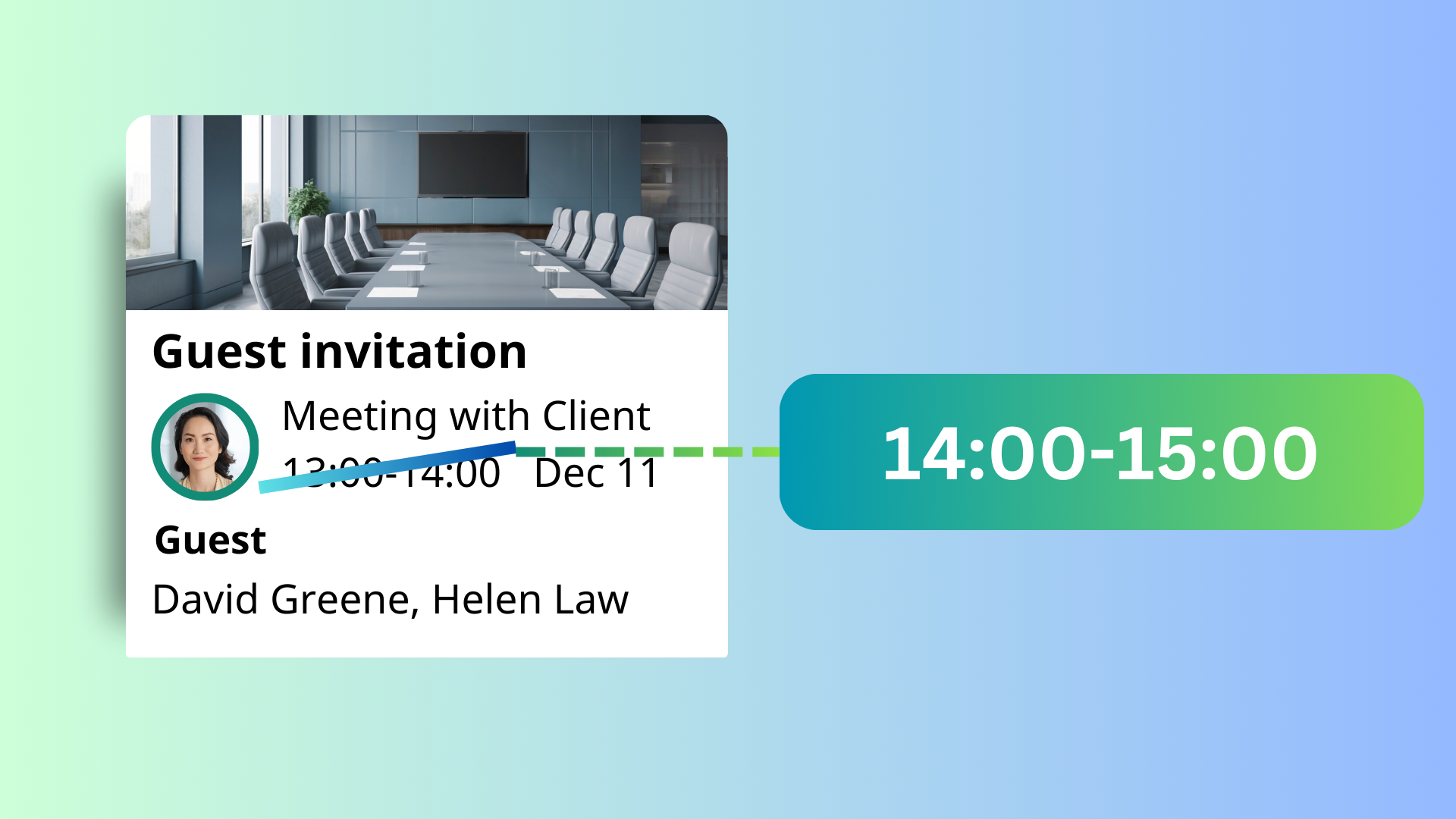Offision makes it simple and efficient to edit your bookings. Follow the detailed steps below to ensure a smooth process:
Locate the Booking:
- Go to the "My Bookings" or "My Calendar" page in Offision.
- Browse through your bookings or use the search function to quickly find the one you need to edit.
- Click on the booking to open its details.
Edit the Booking:
- Once inside the booking details, click on the "Edit" button.
- This will open the booking form, allowing you to modify the necessary information, such as date, time, attendees, or other details.
Save Your Changes:
- After making your changes, click the "Save" button to submit the updated information.
Receive Notifications:
- Once saved, Offision will automatically send email notifications to all relevant parties:
- The user (you).
- Any attendees of the booking.
- Service staff involved in the booking.
View Updated Schedule:
- The new schedule will appear in Offision for everyone to see.
- This ensures that all parties are aligned with the updated booking details.
By following these steps, you can easily manage and update your bookings without hassle. Offision’s intuitive design ensures that the process is quick, and notifications keep everyone informed about any changes.
 公司
公司