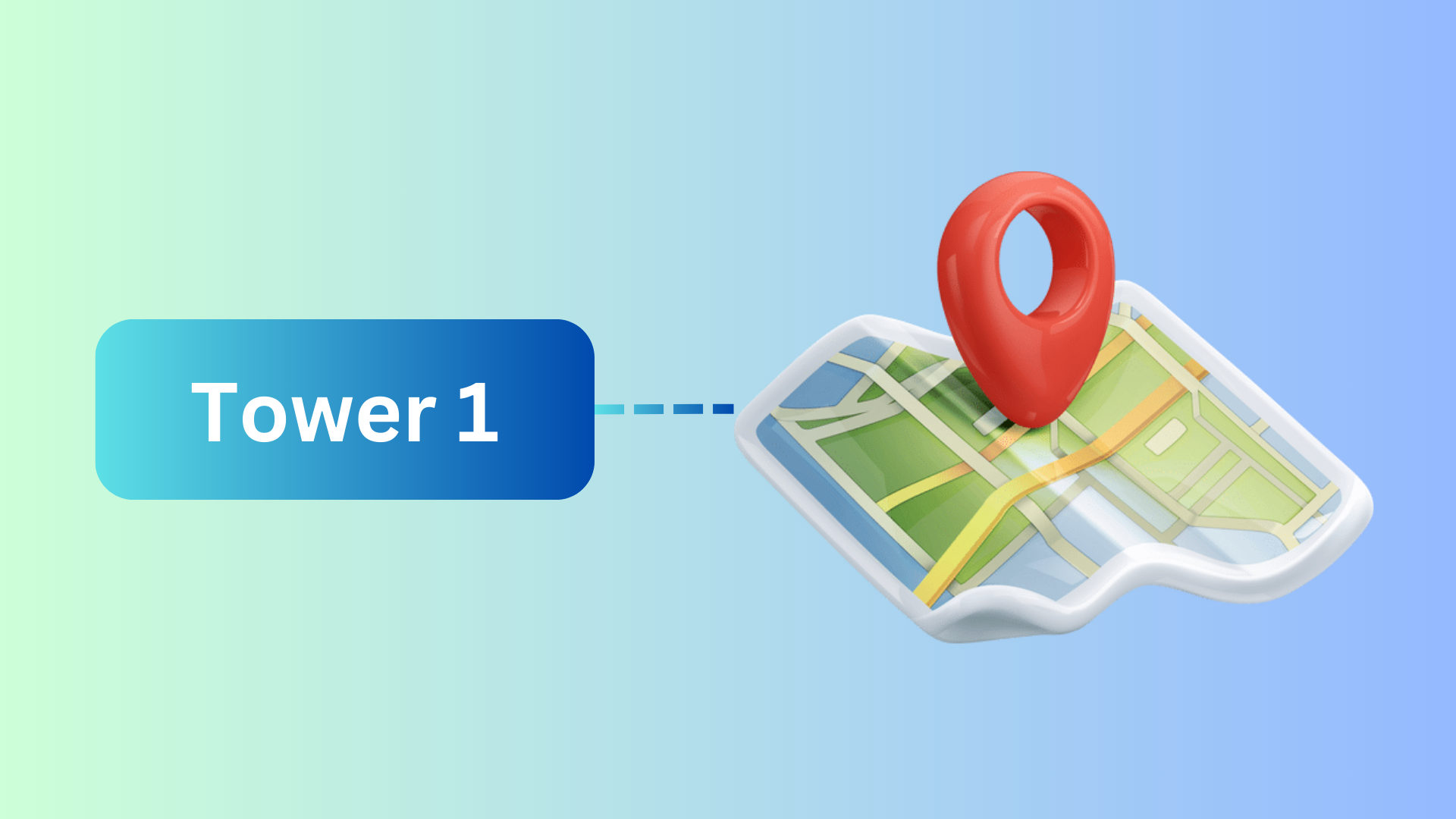The Location Setting feature in Offision is designed to simplify how organizations manage their resources by organizing them into buildings and floors. This systematic structure improves resource management while also making it easier for users and visitors to locate venues.
Core Features:
Building and Floor Structure
- Buildings are the primary units for managing resources.
- Floors are secondary units under buildings, allowing admins to organize resources more effectively.
- Combining buildings and floors provides a clear and structured view of resource distribution.
Google Map Integration
- Admins can pin building locations on Google Maps for precise navigation.
- Helps users and visitors locate venues quickly and efficiently.
Accurate Address Input
- Adding accurate addresses is highly recommended as they are included in meeting invitation emails.
- Ensures visitors and attendees have the correct information to reach the location easily.
This feature serves as a foundation for organizing resources in an intuitive and user-friendly way while improving the overall booking and visitor experience.
Key Benefits:
- Clear organizational structure using buildings and floors.
- Enhanced navigation with Google Map pins and accurate addresses.
- Improved visitor experience through seamless communication of location details.
Pros
Streamlined Resource Organization
- Buildings and floors serve as basic units, providing a clear structure for organizing resources.
- Makes it easier to manage resources across multiple locations.
Simplified Navigation
- Google Map pins allow users and visitors to locate venues quickly and accurately.
- Reduces confusion and ensures smooth navigation for attendees.
Professional Communication
- Accurate addresses are automatically included in meeting invitations, presenting a professional image.
- Ensures attendees and visitors have all necessary location details upfront.
Enhanced Visitor Experience
- Visitors can use the provided address and pinned location for hassle-free travel.
- Improves their overall experience with the organization.
Scalable for Multiple Locations
- Works well for organizations operating across multiple buildings and floors.
- Allows for easy expansion or reorganization as needed.
Centralized Location Management
- Provides a single platform to manage all building and floor information.
- Reduces administrative workload by consolidating location data.
Improved Resource Utilization
- Organized resource allocation ensures that no space or resource is overlooked.
- Helps track availability and usage more effectively.
Seamless Integration with Meeting Invites
- Automatically attaches location details to meeting invitations, saving time for admins.
- Ensures attendees have complete and accurate information without additional effort.
User-Friendly for Admins and Visitors
- Simple interface for setting up buildings, floors, and locations.
- Easy for visitors to follow directions provided through Google Maps.
Supports Hybrid Work Models
- Enables organizations to manage resources and locations flexibly for both in-person and remote teams.
- Ensures smooth transitions between different workplace setups.
The Location Setting feature in Offision is an essential tool for organizing resources by buildings and floors while enhancing visitor navigation with Google Map integration and accurate address inputs. By streamlining location management and improving communication through meeting invitations, it ensures a professional and user-friendly experience. However, attention to detail and consistent updating are crucial for maximizing its effectiveness.
 Company
Company