Control Resource booking with Business Hour Booking Limits
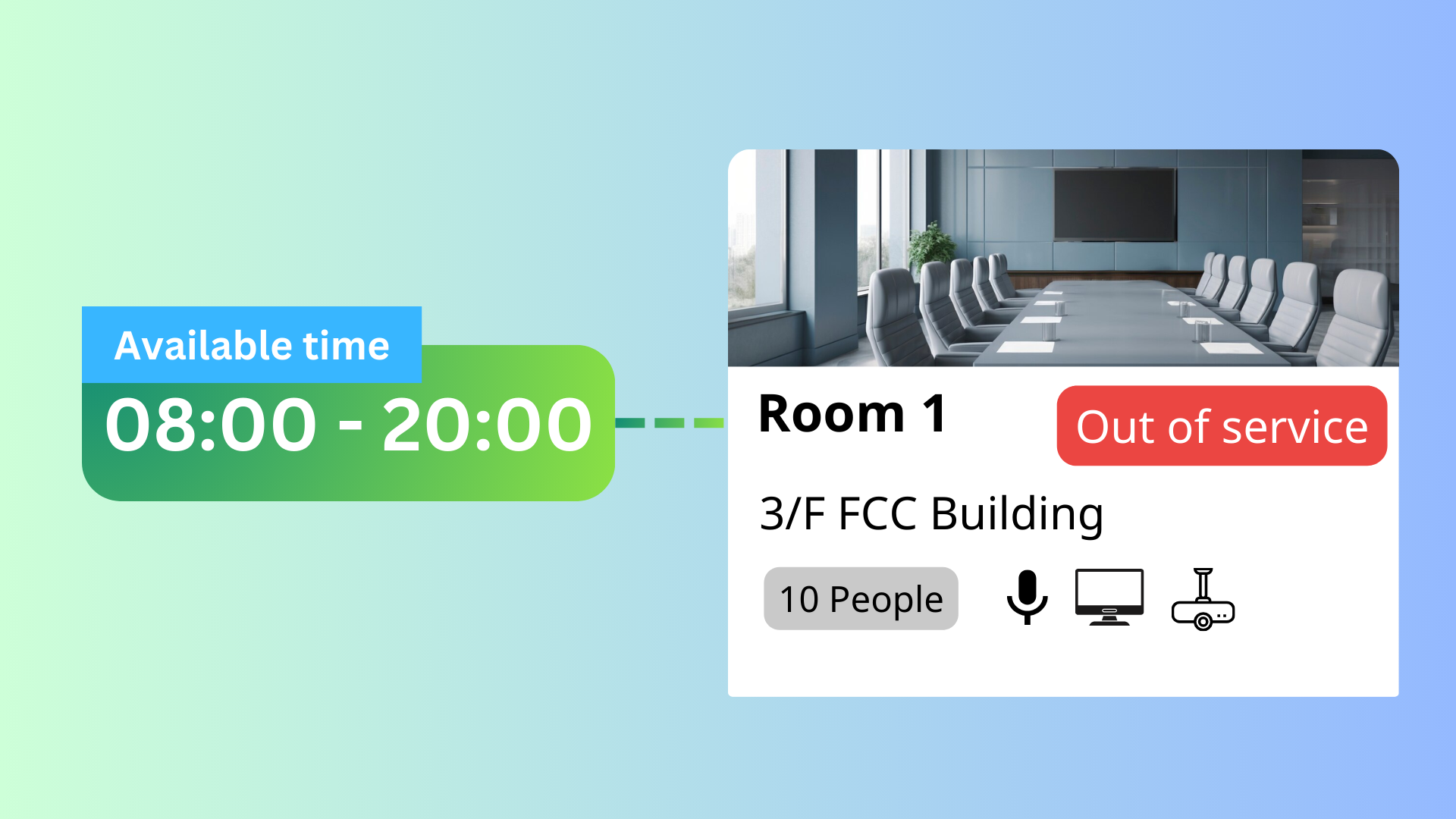
The Control Resource booking with Business Hour Booking Limits feature in Offision allows administrators to restrict users from creating bookings that fall outside the predefined business hours. This ensures that resources are only accessible during the organization’s operational times, enhancing control and preventing unauthorized or unnecessary use of resources after hours.
Key highlights of this feature include:
Business Hour Restrictions:
Users can only create bookings during the organization’s designated business hours, as defined by the administrator.
Improved Resource Control:
Limits access to resources outside office hours, ensuring they are used within appropriate timeframes.
Policy Alignment:
Enforces organizational policies regarding resource usage and access during non-operational hours.
Reduced Unauthorized Access:
Prevents users from booking resources when they are not supposed to be available, enhancing security and accountability.
This feature is ideal for organizations that want to ensure resources are used responsibly and only during approved times.
Improved Resource Management:
Enforces Organizational Policies:
Enhances Security:
Increased Accountability:
Reduced Resource Wear and Tear:
Simplified Scheduling:
Customizable Timeframes:
Prevents Misuse:
Supports Cost Control:
Improves System Organization:
The Control Resource booking with Business Hour Booking Limits feature in Offision is a valuable tool for organizations that want to enforce strict operational policies and maintain control over resource usage. While it provides enhanced security and accountability, it requires careful setup and monitoring to ensure it doesn’t hinder legitimate user needs or productivity.
Navigate to “Advanced policy” and create / edit a policy
Navigate to “Booking policy” tab and disable “Allow users to create out-of-business-hour booking”
Navigate to "Business hours" and create / edit a business hour
Set the time zone and opening hours
Add / import holidays in the "Holidays" column
Navigate to the "Room," "Desk," and "Equipment" to create / edit resources
Set the policy and business hour to the resources