Hot Desk
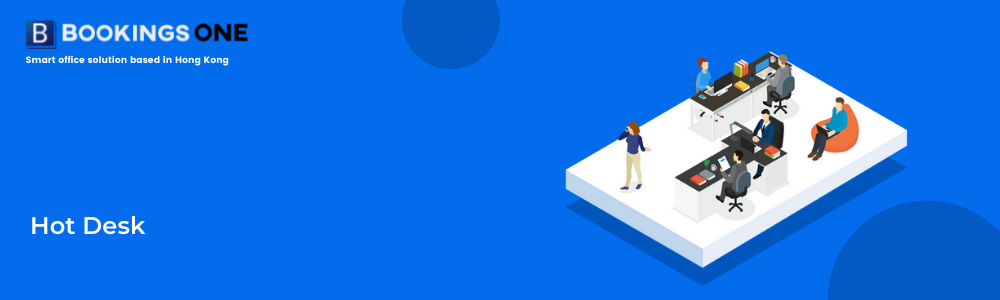
Hot Desk is one of bookable unit resources in Offision. Hot Desk is only for one person to use.
Management Console -> Resources -> Hot desks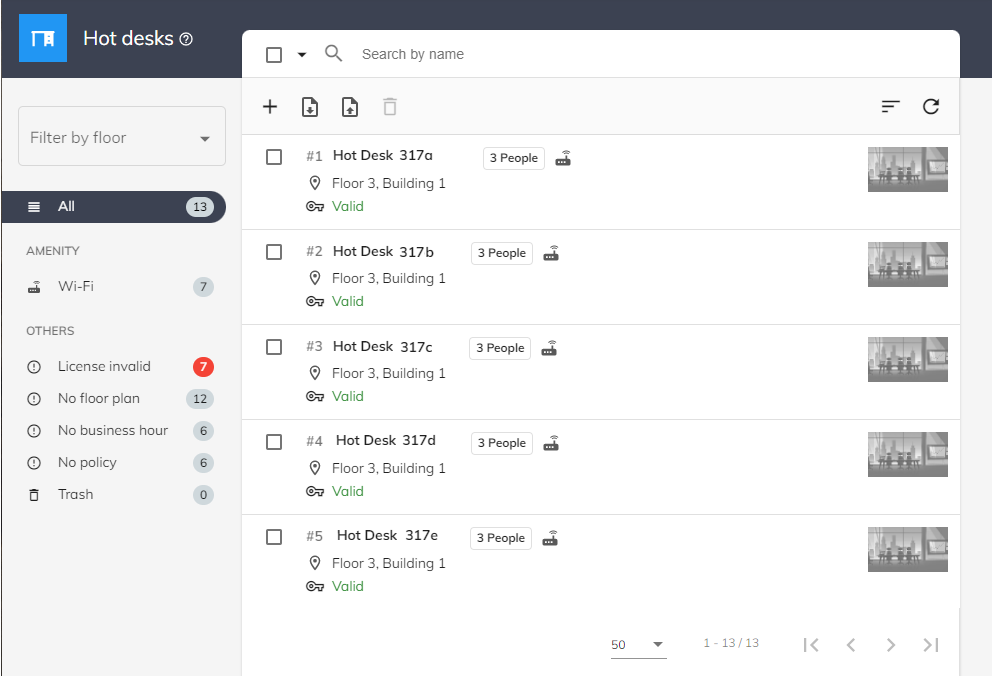
Prerequisites
Please be noted that if the hot-desk required to be reserved, valid license is required to be assigned to the hot-desk before further usage.
Not yet purchase a valid license?
If you do not purchase any valid license for resources yet, please contact our sales (sales@ones.software) or contact our resellers for the license file.
Hot-desk Setting
Name: Enter the name of hot desk in English, Traditional Chinese and Simplified Chinese. English name is a required field.
Category: Select the type of the desk, such as hot desk or phone booth. The desk type will show on the resource information on User Web App.
Location: Select the floor which hot desk located.
Position: Select the host desk location in the floor plan. If no floor plan is assigned to that floor, No floor plan will be shown. Please refer to Floor setting.
Background image: Upload the background image to be shown on hot desk calendar and check-in kiosk (support .jpg, .png, .bmp, .gif formats).
Amenities: The Amenities equipped in the hot desk, multiple selection available.
Business hour: The Business hours of hot desk. If user leaves it blank, the business hours settings will default to 7 days x 24 hours. Please note that only one business hours type could be applied for each desk.
Policy: The Booking Policy of the hot desk. If user leaves it blank, the policy settings will set as no limitation. Please note that only one policy type could be applied for each desk.
User restriction: The User restriction of the hot desk. If user leaves it blank, it will default to be no limitation for users in booking. Please note that only one user restriction type could be applied for each desk.
Booking service settings - Service or Service groups : The Service plan of the room. If user leaves it blank, it will default to no service will be provided for users in booking. Please note that only service plan could be applied for each room.
Resources quota policy: The Resources quota policy of the room. If user leaves it blank, it will default to have no quota required when booking the resource.
Booking form: The Booking form of the room. If user leaves it blank, it will default to have no extra booking field.
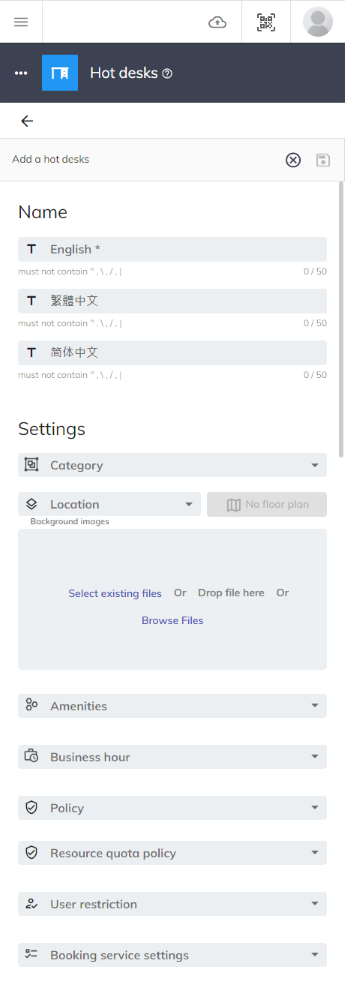
Select a desk, click Menu button ⋮, then click Delete and input "YES" to the text field.