Booking setting
This page is about the setting of form fields on booking form.
This feature allows you to add customize fields to the booking form. When the user open booking form, if you have set customize booking form to the resource, the user can input / select the object to the field. The result can show on the email / resource schedule.
Form fields
This part is about the "Form fields". Form fields allows you to create form fields and add it to booking form.
Management Console -> Booking setting -> Form fields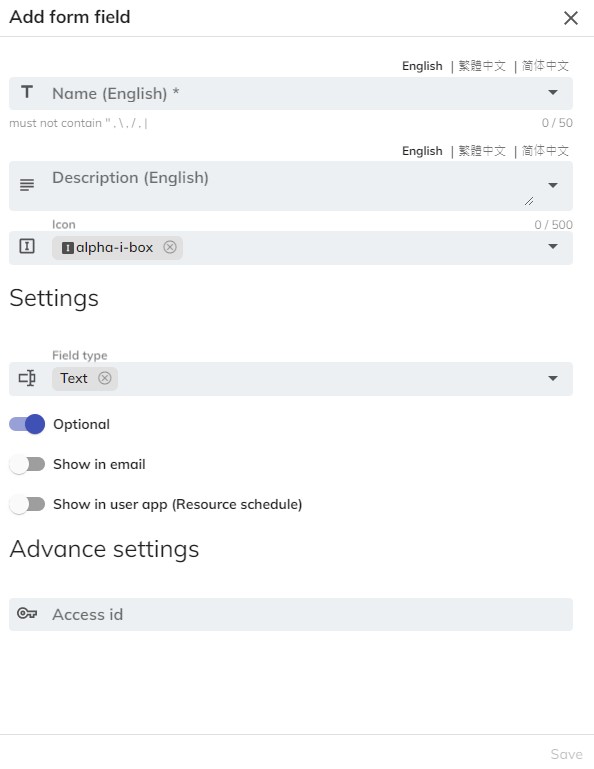
General
- Name: This is the name of the form field.
- Description: This is the description of the form field. You can also set the description of other language. If the language is empty, system will NOT show the description for that language.
- Icon: This is the icon of the form field. You can input keyword to search suitable icon.
Settings
- Field type: Theis is the type of the field.
- Text: This type allows to input text to the field.
- Number: This type allows to input number to the field.
- Rich text: This type allows to input text with text format, such as bold, hyperlink, etc.
- Yes / No: This type allows to select "Yes / No".
- Phone number: This type required to input number with phone format.
- Date: This type allows to let user to select date.
- Time: This type allows to input or select time.
- Select: This type allows to select a option.
- Add option: You can add option by clicking this button.
- Multiple select: This type allows to select multiple option.
- Add option: You can add option by clicking this button.
- Optional: When this setting is enabled, the user does not need to answer the field.
- Show in email: When this setting is enabled, the result of the field will show on the booking email which send to the organizer and attendee.
- Show in user app (Resource schedule): When this setting is enabled, the field result will show on the resource schedule that means other user can also see the result.
Booking form
This part is about the "Booking form". Booking form are used to group form fields into a group. Instead of assigning form fields to the resources one by one, you can via booking form to assign the form fields to the resources at once.
Management Console -> Booking setting -> Booking form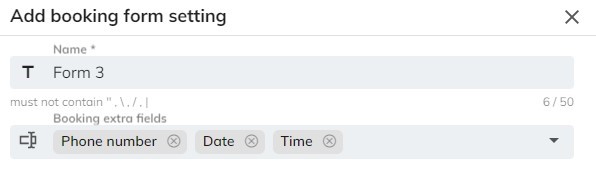
Settings
- Name: This is the name of the form field.
- Form field: You can set which fields are included in the booking form.
The order of the form fields depends on the order in which you select it