User restriction
User restriction allocate different level of permission of the resources to user.
This section is show you how to set "User Restriction".
Management console -> Resources -> Configurations -> User restrictions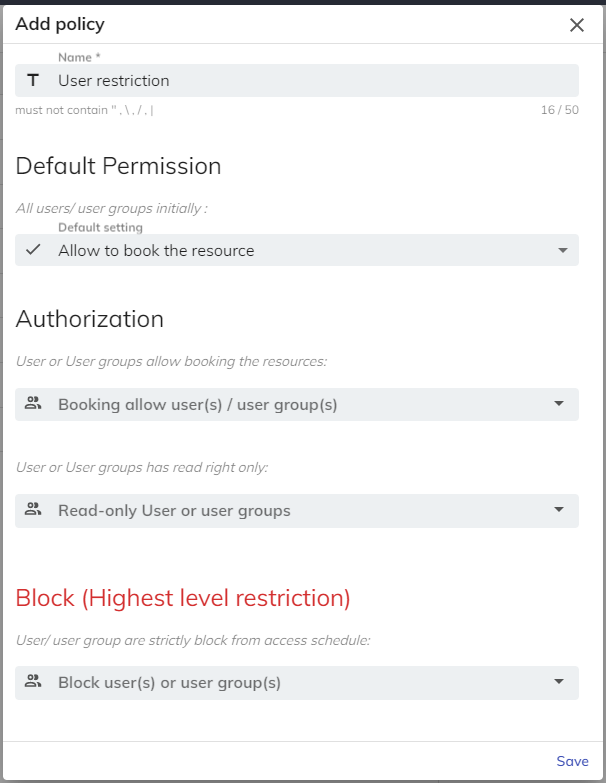
User Restriction Setting
General
Name: Enter the name of the "User Restriction" which is for you to manage the "User Restriction".
Default permission
- Default setting is the permission set to the user who is not in the "Authorization" list and "Block" list.
- Allow to book the resource: User can read and book the resources.
- Have read right only: User only can read the resource data and booking schedule but not allow to create booking.
- Do not have any right: User cannot read and book the resource.
Authorization
- Allow Booking: This can delegate right to user / user group to book the resource.
- Read-only: User / user group allow to read the resource data and booking schedule but not allow to create booking.
For example, you may allow manager groups / certain departments to use the resources, while other user groups will not have any access to it. It can ensure every department or management levels can have enough resources to reserve.
Block users
- This can be block the user / user group to access the resource data, such as booking schedule.
For users who has inappropriate behaviors in resources occupation or frequently no show in booking periods, you can block their access right to the resources as a penalty to foster fairer resources allocation and proper resources usage.
Assign to the resource
Once you set-up the user restriction, you can assign to the resources to make the user restriction active.