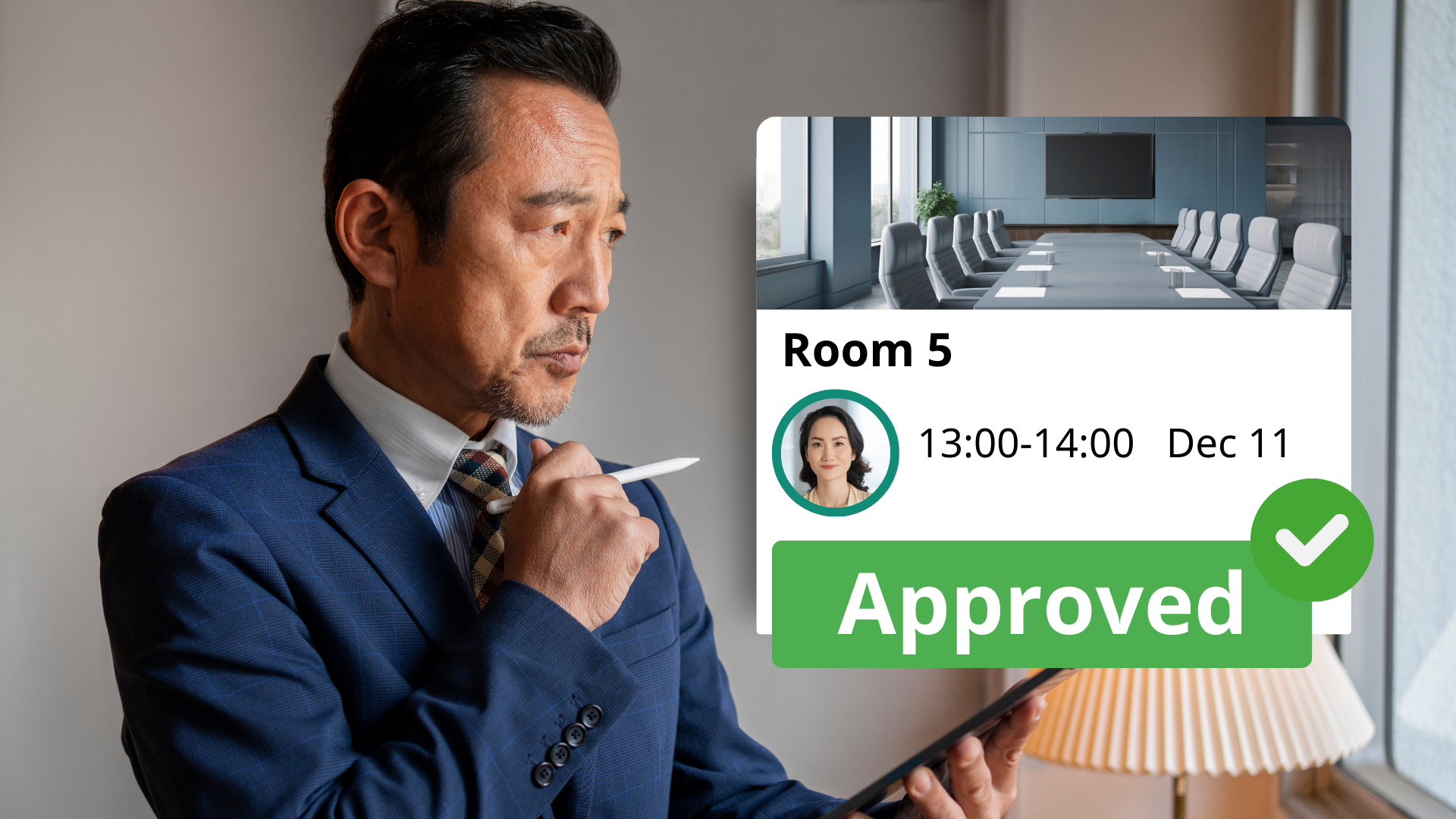The Manage User Bookings with Booking Manager Permissions feature in Offision enables administrators to grant booking managers the ability to handle bookings on behalf of users. This feature is particularly useful for organizations where users may need assistance with booking or modifying their reservations, ensuring resources are efficiently managed and schedules remain organized.
Key highlights of this feature include:
Configurable Permissions:
Admins with User Manager permission or Global Admin permission can enable or disable the option for booking managers to create or edit bookings for users.
User Support:
Booking managers can assist users who are unfamiliar with the system or require help managing their bookings.
Streamlined Resource Management:
Booking managers play a central role in ensuring resources are assigned and utilized efficiently.
Improved Workflow:
Users can focus on their tasks while booking managers handle the administrative side of resource reservations.
This feature provides flexibility, ensures smooth operations, and helps organizations maintain an efficient and user-friendly booking system.
Pros:
Enhanced Support for Users:
- Booking managers can assist users who are unfamiliar with the system or unable to handle their bookings, ensuring no one is left out.
Streamlined Scheduling:
- Booking managers can resolve scheduling and ensure resources are efficiently allocated, minimizing downtime or mismanagement.
Improved Administrative Control:
- Allows a designated person to oversee bookings, ensuring compliance with organizational policies and avoiding errors.
Flexibility for Users:
- Users can focus on their responsibilities while booking managers handle resource reservations on their behalf.
Customizable Permissions:
- Admins can decide whether booking managers are allowed to create or edit bookings, providing flexibility for different organizational needs.
Time-Saving for Users:
- Users don’t need to spend time managing their bookings, as the booking manager handles everything for them.
Efficient Resource Utilization:
- Booking managers ensure resources are properly booked and not left idle, maximizing usage and reducing wastage.
Centralized Management:
- Having a booking manager reduces the risk of duplicate bookings, keeping the system well-organized.
The Manage User Bookings with Booking Manager Permissions feature in Offision is a valuable tool for improving resource management and supporting users. While it offers significant benefits in terms of flexibility and efficiency, proper training, configuration, and monitoring are essential to ensure the feature is used effectively.
 Company
Company