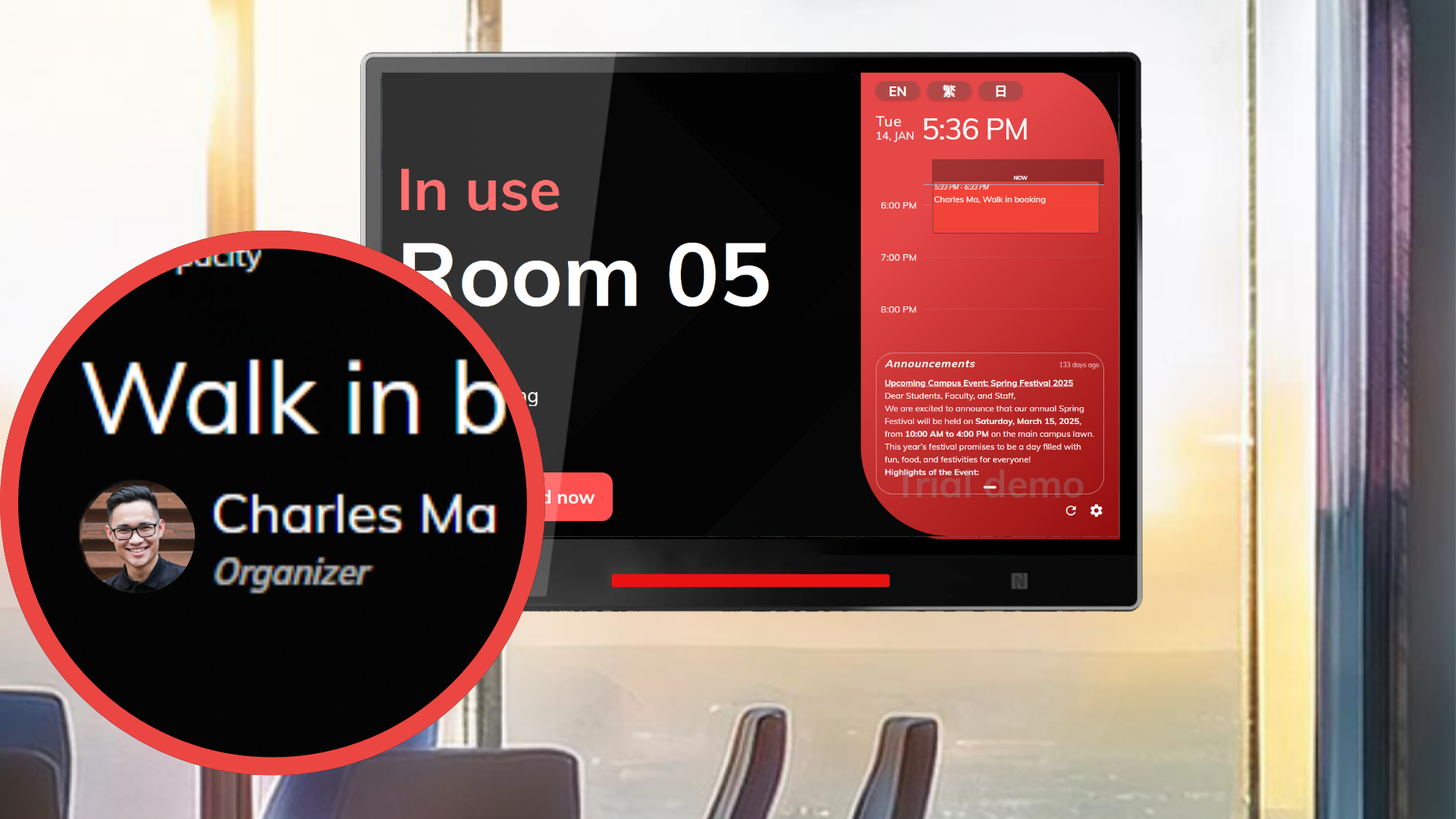Offision’s Disable Organizer/Attendee Thumbnail Images on Panels feature allows administrators to customize the display of organizer and attendee thumbnails on booking panels. This feature provides flexibility to organizations, enabling them to tailor the panel's appearance according to their specific needs or environments.
By showing thumbnail images of organizers or attendees, the booking system adds a personal touch, making the interface more interactive and user-friendly. Attendee thumbnails can help with user recognition, fostering familiarity among team members or participants.
Administrators have full control over this feature and can easily enable or disable it depending on organizational requirements. For example, in professional environments where minimalism is preferred, disabling thumbnails creates a cleaner, distraction-free interface. On the other hand, enabling thumbnails can create a more engaging and personalized experience in collaborative spaces.
Key Features:
- Thumbnail Display Customization: Administrators can show or hide organizer and attendee thumbnails.
- Enhanced User Recognition: Makes it easier to identify attendees or organizers.
- Interactive Experience: Adds a personal, friendly touch to the booking panel.
- Flexibility for Different Settings: Suitable for various organizational needs, from professional to collaborative spaces.
- Administrator Control: Full control to adapt the panel’s look and feel.
This feature is especially useful for organizations seeking to balance professionalism with usability. Whether you want a sleek, minimal interface or a more engaging panel, Offision makes it easy to customize.
Pros
Enhanced User Experience
- Adds a personal touch by displaying organizer and attendee thumbnails.
- Makes the interface more interactive and engaging for users.
Improved Recognition
- Thumbnails help users quickly identify organizers or attendees.
- Especially useful in large teams or collaborative environments.
Administrator Flexibility
- Administrators can easily enable or disable thumbnails based on organizational needs.
- Provides full control to create the desired panel appearance.
Customizable for Different Use Cases
- Enables a professional, distraction-free look by disabling thumbnails when needed.
- Offers a more dynamic experience by enabling thumbnails in collaborative spaces.
Friendly and Interactive Design
- Makes booking panels feel more welcoming and less impersonal.
- Builds familiarity among team members or recurring attendees.
Minimal Setup Required
- Easy to configure through administrator settings.
- No technical expertise needed to enable or disable the feature.
Versatility Across Industries
- Suitable for organizations of all types, from corporate to educational settings.
- Helps balance professionalism and personalization based on environment.
Offision’s Disable Organizer/Attendee Thumbnail Images on Panels feature is a versatile tool that balances personalization and professionalism. While it enhances user recognition and adds a friendly touch to the booking system, organizations must consider their specific needs and environments to decide whether to enable or disable it. This feature ensures administrators have complete control, making it suitable for a wide range of industries and use cases.
 Company
Company