Customize and Configure Signage Playlists
Admins can create signage playlists by uploading images and configuring display modes. Choose from crop overflow, fit to space, or fill all space to suit your display needs.
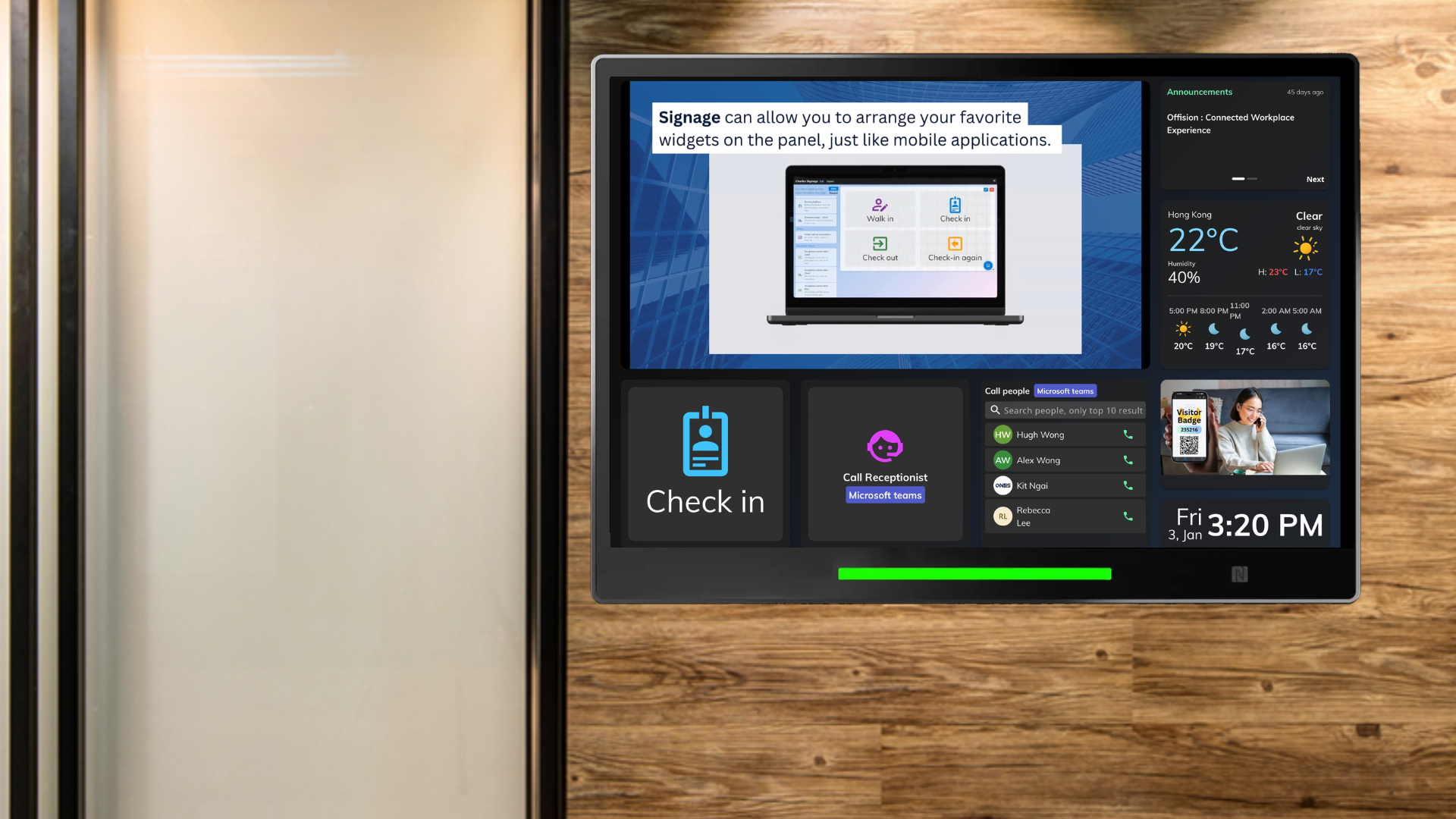
The "Signage - Customize Playlist" feature in Offision lets admins create and manage dynamic playlists for digital signage content. This feature ensures customized display modes and seamless transitions between images. Here’s how it works:
Image Upload:
Custom Display Modes:
Automatic Transitions:
Customization:
Ease of Use:
Dynamic and Versatile:
Professional Appearance:
Improved User Experience:
Scalability:
By using the "Signage - Customize Playlist" feature in Offision, businesses can create dynamic, visually appealing digital signage that aligns with their branding and display needs. This feature is designed for simplicity, flexibility, and professionalism, ensuring an excellent user and viewer experience every time.