Enhance Branding by Adding a Logo to the Login Page
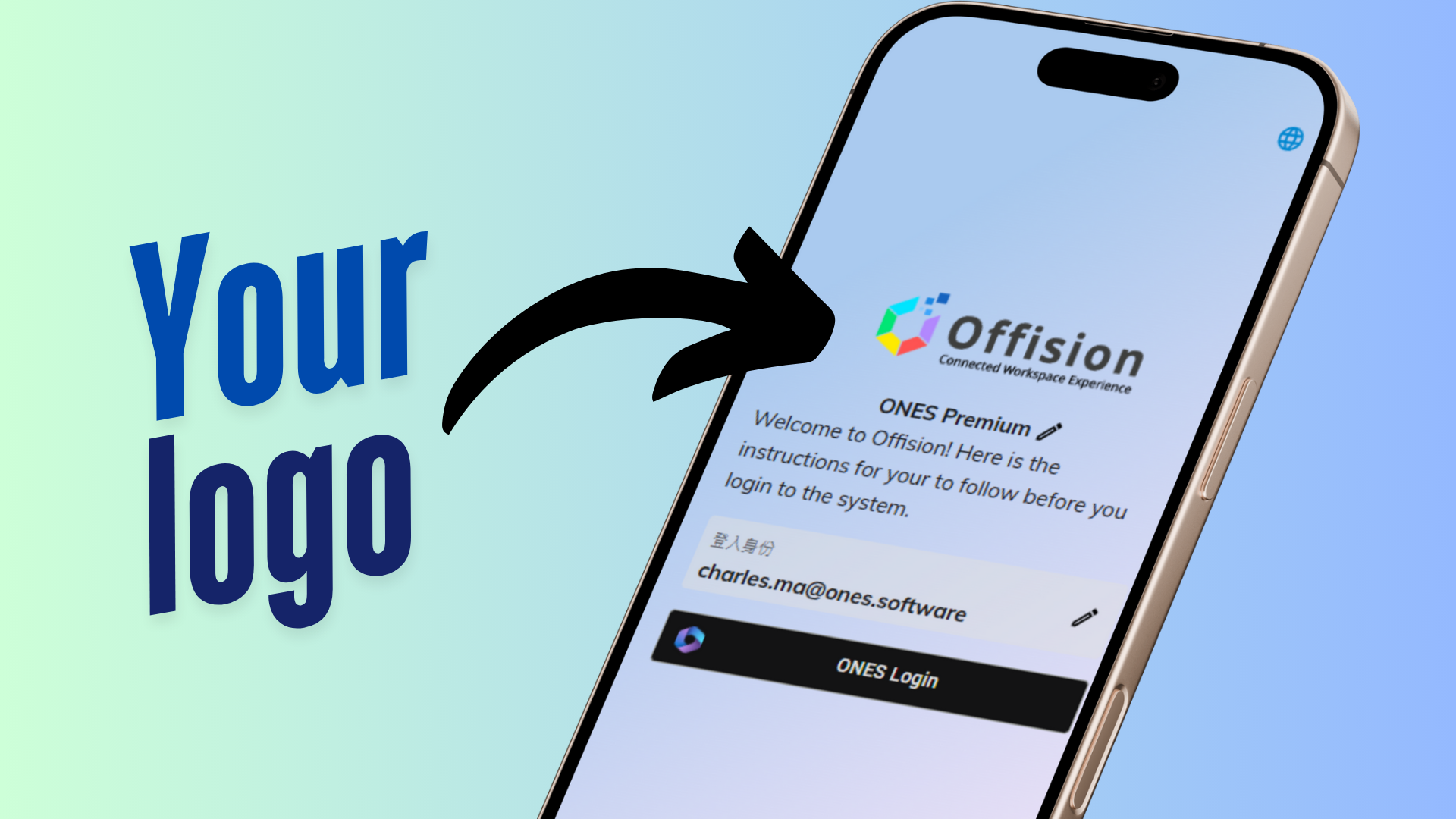
The Login Page Logo feature in Offision enables organizations to customize the User App login page by displaying their company logo. This feature allows you to upload an image through the system settings, ensuring the login page reflects your brand identity.
By adding your logo, the login page becomes more professional and personalized, making it easier for users to associate the system with your organization. This small yet impactful customization promotes a consistent branding experience across all platforms and fosters trust among users.
Core Features:
Easy Logo Upload
Branding Enhancement
Customizable and Flexible
This feature is particularly valuable for organizations that prioritize strong branding and user trust in their digital platforms.
Key Benefits:
Enhanced Branding
Professional Appearance
Personalized User Experience
Flexibility for Updates
Supports Multiple Image Formats
Simple Configuration
Consistency Across Platforms
Applicable for All Organizations
Encourages User Trust
Cost-Effective Branding Tool
The Login Page Logo feature in Offision is a simple yet impactful way to reinforce your organization’s branding and provide a professional login experience. By allowing managers to upload and display a company logo, it enhances trust, familiarity, and consistency for users. While it primarily focuses on visual customization, it remains an essential feature for businesses seeking to personalize their digital platforms and promote their brand identity.
Navigate to "System interface", and scroll down to "Login page settings"
Upload a logo