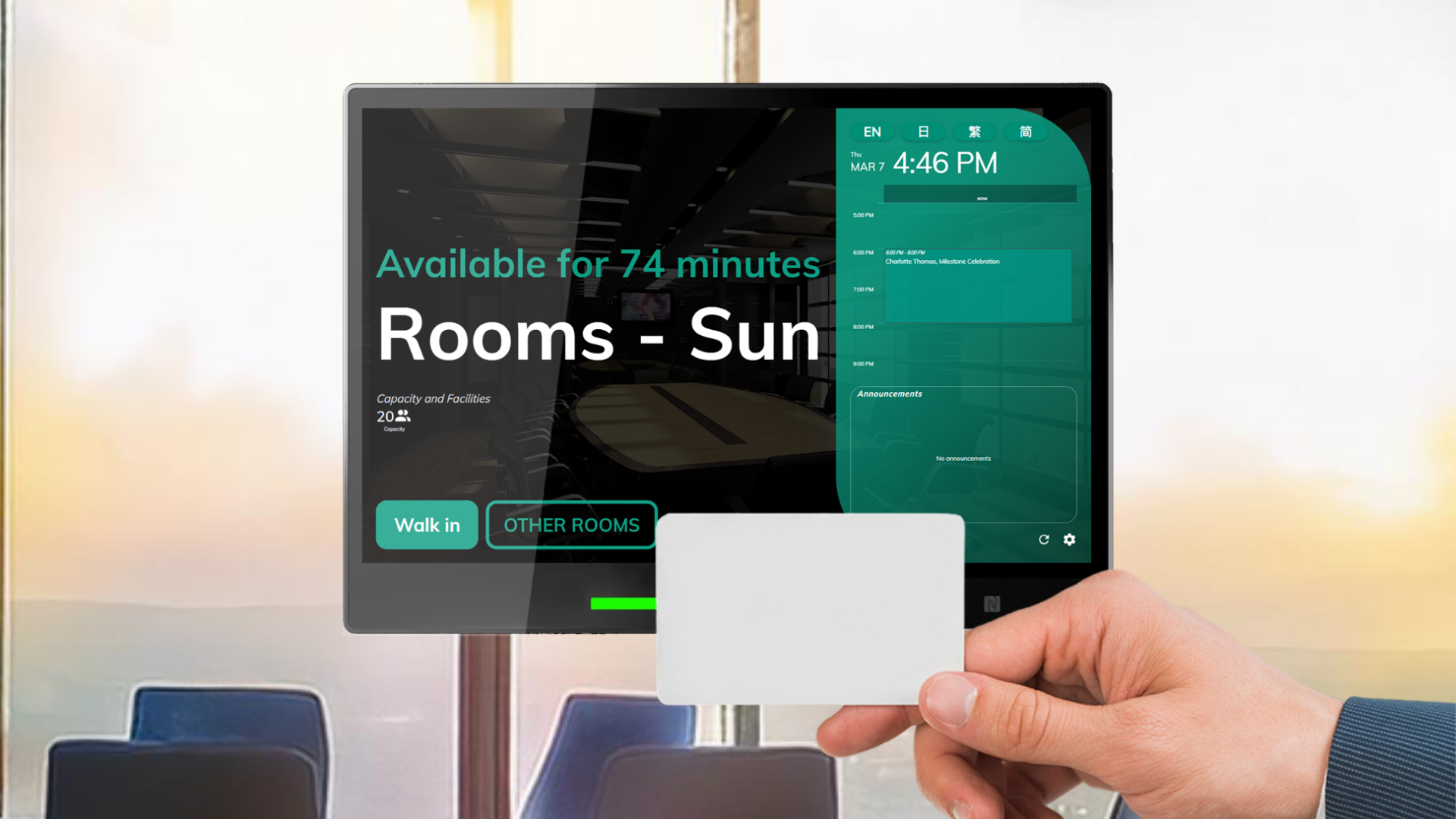The NFC Staff Card Identification feature in Offision makes resource access and check-ins fast, secure, and hassle-free. By tapping their NFC-enabled staff card on the booking panel, users can verify their identity and permissions instantly. This eliminates the need for manual verification, passwords, or other tedious processes.
Before using this feature, the NFC card must be linked to the user's Offision profile. This setup process connects the card’s unique ID to the individual’s permissions in the system. Once linked, users can simply tap their card on the booking panel to check in or gain access to meeting rooms, shared equipment, or other facilities.
This feature is particularly beneficial for organizations looking to simplify operations and improve security. By automating the identification process, it reduces the chances of unauthorized access while speeding up workflows.
Key Benefits:
- Fast and Simple: Users can check in with a quick tap, avoiding delays caused by manual methods.
- Secure: Only authorized users with linked NFC cards can access resources.
- Contactless: Provides a hygienic solution for resource management in shared spaces.
- Efficient Management: Ideal for busy environments where multiple users need access to shared resources.
Whether managing meeting rooms, tracking staff usage of facilities, or controlling access to equipment, the NFC Staff Card Identification feature is a reliable and user-friendly solution.
Pros:
Ease of Use:
- Users simply tap their NFC-enabled staff card for instant access.
- Reduces time spent on manual verification or entering credentials.
Enhanced Security:
- Only authorized cards linked to Offision profiles can access resources.
- Prevents unauthorized use of facilities or equipment.
Time-Saving:
- Speeds up the check-in process, especially in busy environments with frequent bookings.
- No need for passwords, PINs, or manual approvals.
Contactless Operation:
- Hygienic and convenient, especially in shared spaces or high-traffic areas.
- Reduces physical contact with the booking panel, aligning with modern hygiene practices.
Automation:
- The system automatically validates the NFC card and grants access.
- Reduces dependency on staff for manual checks or supervision.
Scalability:
- Works well in both small and large organizations with many users.
- Can be applied to a variety of resources, from meeting rooms to equipment.
Improved User Experience:
- Users appreciate the simplicity of tapping a card over more complex methods.
- Reduces frustration and improves adoption of the system.
Integration with Offision:
- Fully integrated with the Offision system, allowing for centralized management of permissions and resources.
Error Reduction:
- Eliminates the risk of incorrect manual entries or forgotten credentials.
Versatile Applications:
- Suitable for a wide range of use cases: office spaces, coworking hubs, gyms, and more.
In conclusion, the NFC Staff Card Identification feature in Offision is a modern, efficient, and secure method for managing resource access and check-ins. While it has some limitations, such as dependency on NFC cards and setup requirements, the advantages of speed, automation, and security make it an excellent solution for organizations looking to improve their booking and access workflows.
 Company
Company