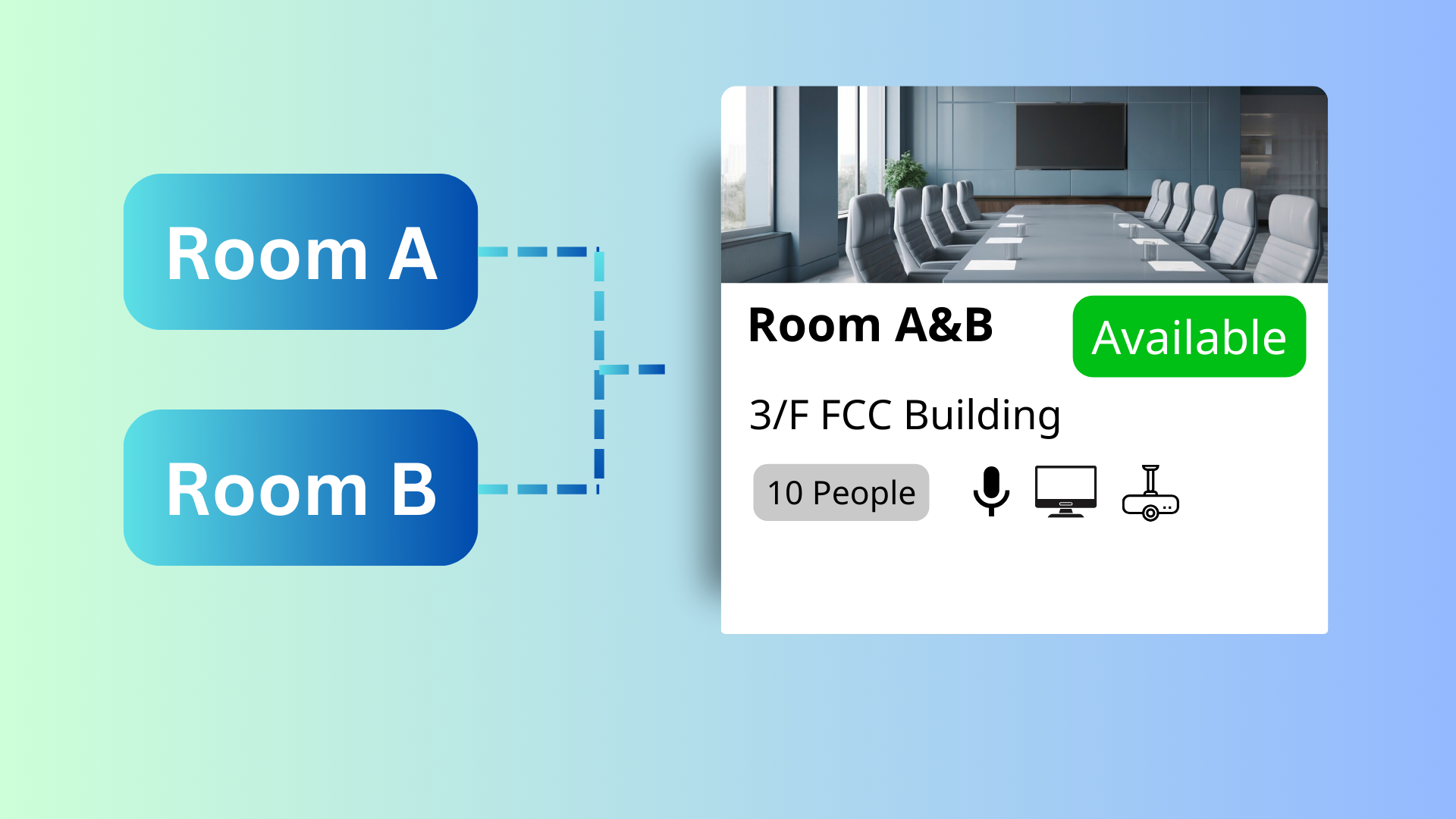The Add Combined Room feature in Offision allows administrators to create bookable combined spaces, such as larger rooms made from merging smaller ones. This feature ensures efficient management of shared spaces by automatically blocking individual room items when a combined room is booked.
Key Capabilities:
Create Combined Rooms
- Admins can configure combined rooms by grouping multiple individual spaces.
Automatic Blocking
- When a user books a combined room, all its individual components are automatically marked as unavailable.
- Similarly, if individual components are booked, the combined room becomes unavailable.
Customizable Room Information
- Combined rooms can have their own attributes, such as capacity, equipment, or accessibility.
- Users can search for and filter combined rooms based on these details.
This feature is ideal for organizations managing spaces like conference rooms, event halls, or training areas that can be used individually or combined for larger purposes. It helps prevent double bookings, improves resource utilization, and makes booking larger spaces simple for users.
Key Benefits:
- Ensures proper management of shared spaces without booking conflicts.
- Makes it easy for users to find combined rooms that meet their specific needs.
- Offers flexibility in how spaces are used, accommodating both small and large bookings.
Pros
Efficient Space Management
- Automatically blocks individual components when a combined room is booked, preventing double bookings.
- Streamlines the management of flexible spaces like meeting rooms or event halls.
Customizable Room Details
- Admins can define attributes for combined rooms, such as capacity or available equipment.
- Users can filter combined rooms based on their specific requirements.
Improved User Experience
- Users can book larger spaces without confusion about individual room availability.
- Simplifies the booking process for complex room configurations.
Prevents Booking Conflicts
- Ensures that no part of a combined room is double-booked, maintaining smooth operations.
- Automatically updates availability across the system in real time.
Flexibility for Different Needs
- Allows spaces to be used either individually or as part of a larger combined room.
- Accommodates different booking scenarios, from small meetings to large events.
Scalable for Large Organizations
- Works well in large offices or facilities with many configurable spaces.
- Supports diverse use cases, including corporate meetings, training, and events.
Streamlined Admin Workflow
- Reduces the need for manual monitoring of room availability and conflicts.
- Admins can easily configure combined rooms and their associated rules.
Enhanced Resource Utilization
- Maximizes the use of available spaces by offering flexibility in bookings.
- Helps organizations allocate resources more effectively.
Professional and User-Friendly
- Users appreciate the convenience of a system that prevents errors and conflicts.
- Improves trust in the booking system by ensuring accurate availability.
Integrated with Offision’s Features
- Fully compatible with other Offision features, such as search and filters.
- Provides a seamless experience for both admins and users.
The Add Combined Room feature in Offision is an essential tool for managing flexible spaces, ensuring a professional and conflict-free booking experience. While it offers numerous advantages, such as improved resource utilization and user satisfaction, careful setup and maintenance are key to maximizing its effectiveness.
 Company
Company