Floor Display
This page is about the function of floor display. If you are looking for player installation, set-up or setting, please go to Player Installation and Player Setting.
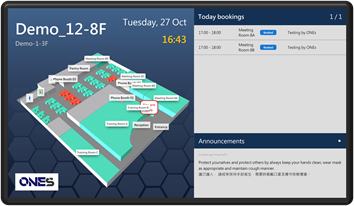
Above player display would change whenever you changed the player configuration, such as shows company logo and display touchable button. If you want to change above information, please refer to Player Setting and Floor display configuration.
Please refer to Connect to server for player set-up.
Usage
Floor display is using to show the booking status of whole floor. It shows all the rooms and desk booking status. Moreover, it will show "Today booking" to display that which room and desk are reserved, and you should go to whcih room for a meeting.
Recommend to use a big screen panel as a floor display to show the information clearly.
Information
Floor display would show the information of "Floor plan", "Today bookings" and "Announcement" in the screen.
- Floor Plan: It shows the location of the rooms and where you are. When someone booked the room, the room color will change the color from Green to Red.
- Today bookings: It shows the today bookings list.
- Change display floor: If you have set up multiple floor to the floor display, it will change the floor by a period.
- Announcement: Floor display would show the announcement on the screen.
Resource booking
Floor display support resource booking. If you want to book a room or desk, you need to touch the room or desk which shows on the screen and click Book button. After that, you need to set the booking time and scan the QR code.
If the policy of the room / desk requires to check in, after you booked a room / desk in the floor display, you still need to via the room / desk display to check in.
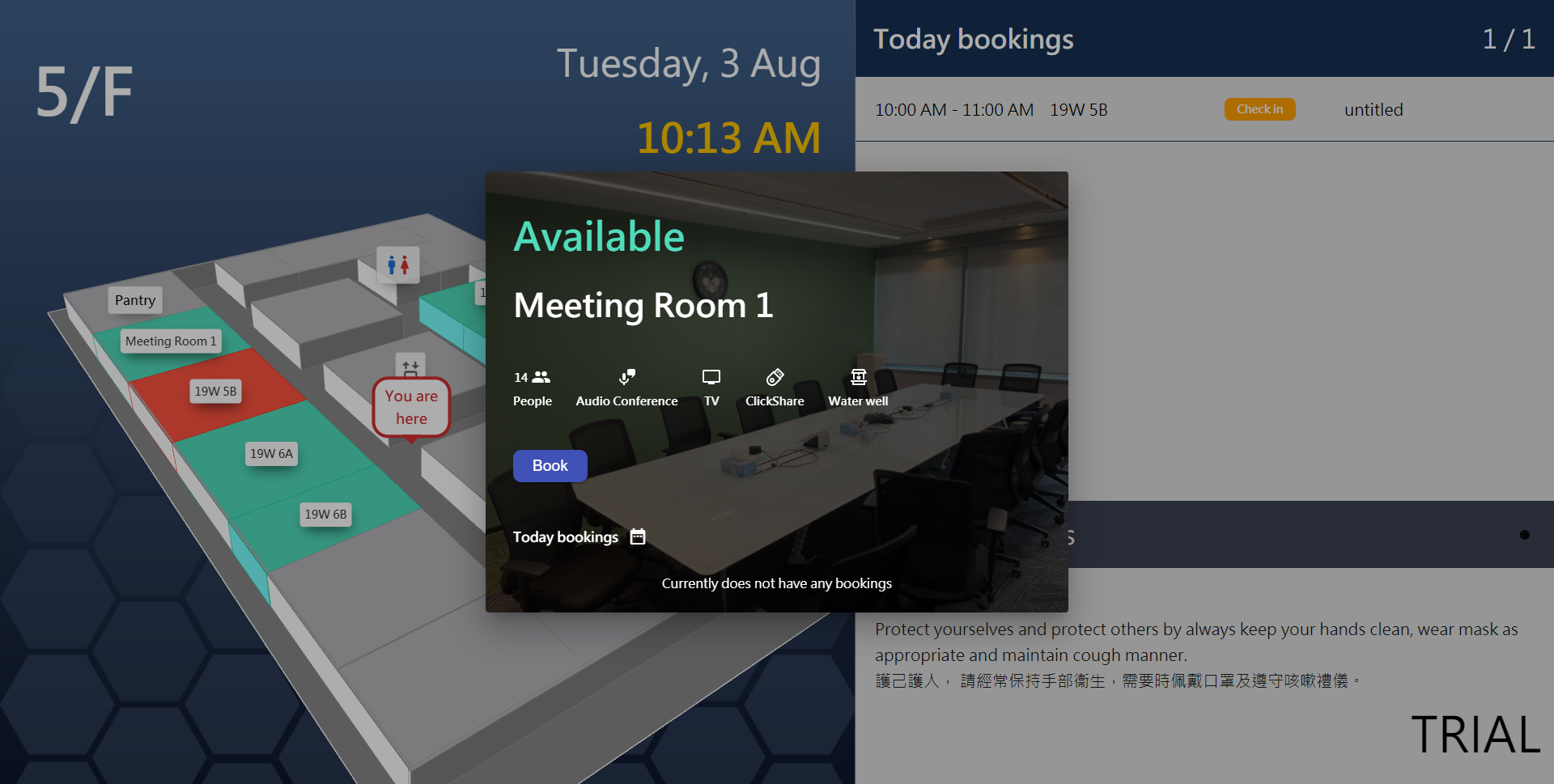
Related Topics
Floor Plan, About Player, Resources, Player Installation, Player Setting, Floor display configuration