Visitor Self-service Panel
This page is about the function of visitor self-service panel. If you are looking for player installation, set-up or setting, please go to Player Installation and Player Setting.
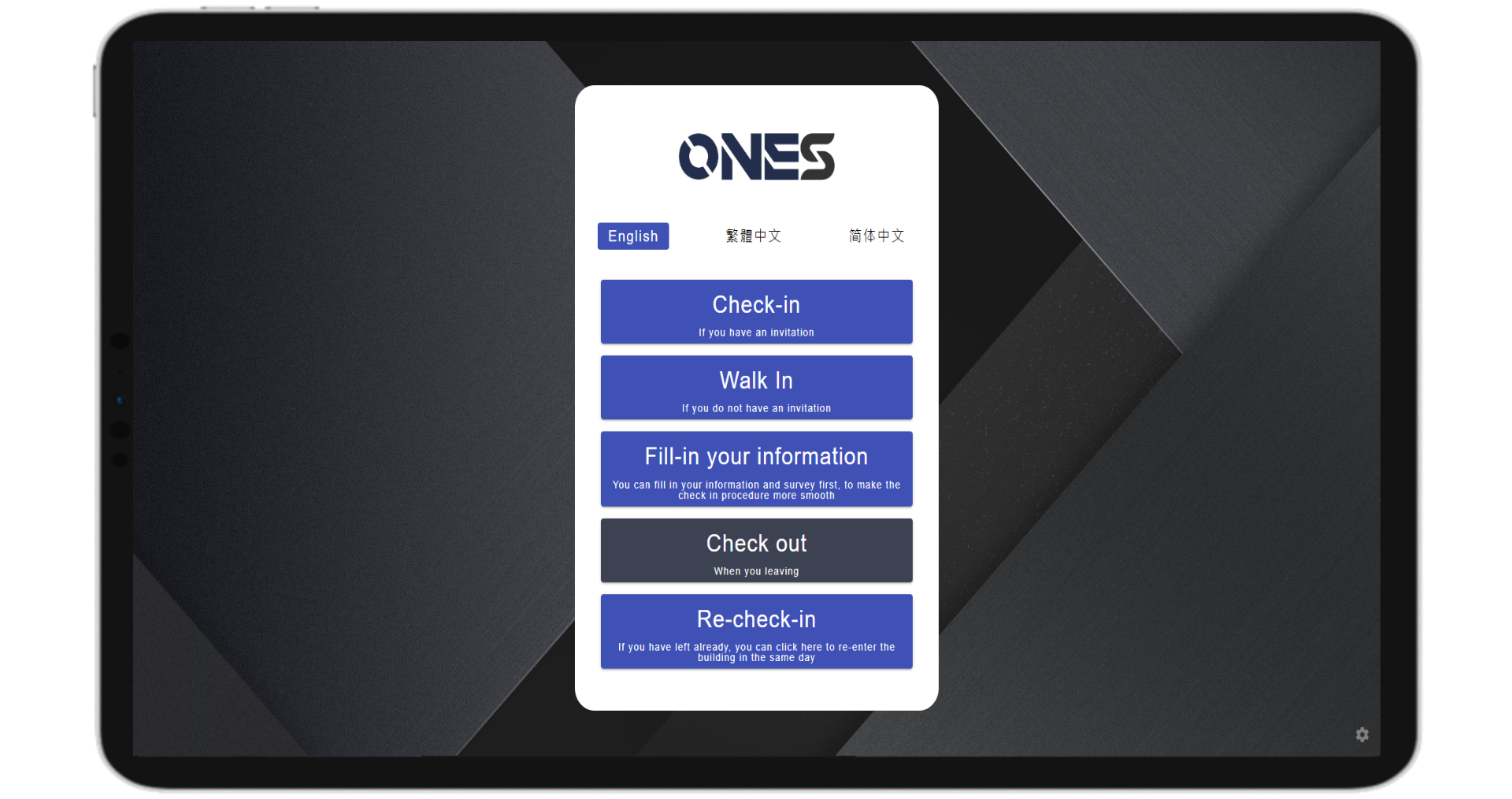
Above player display would change whenever you changed the player configuration, such as shows company logo and display re-check-in button. If you want to change above information, please refer to Player Setting and Visitor self-service panel configuration.
Please refer to Connect to server for player set-up.
Usage
Visitor self-service panel is using for visitor to check in to a building. Visitor self-service panel has two methods to check in:
- Visitor can check in via the invite email. Once you invite a visitor, he / she will recive a invite email. He / she needs to use the code which shows on the email to check in.
- Visitor can input his / her information to visitor self-service panel. After that, receptionist would handle the check in procedure.
Functions
- Check in: Visitor Self-service Panel allows visitor to check in by themselves.
- Walk in: Visitor Self-service Panel allows visitor to walk-in by themselves.
- Fill-in your information: Visitor can input his / her information for receptionist to help him to check in.
- Check out: Visitor Self-service Panel allows visitor to check out by themselves.
- Re-check-in: Visitor can check in again, if he has already checked out.
Usage Showcase
Check-in
Either receptionist or visitors themselves could perform the check-in/ check-out function. Upon arrival, visitors have to click Check-in, and then enter the code embedded in the invitation email. Visitor can also via the camera to scan the QR code to check-in. You can change the camera setting on the player console.
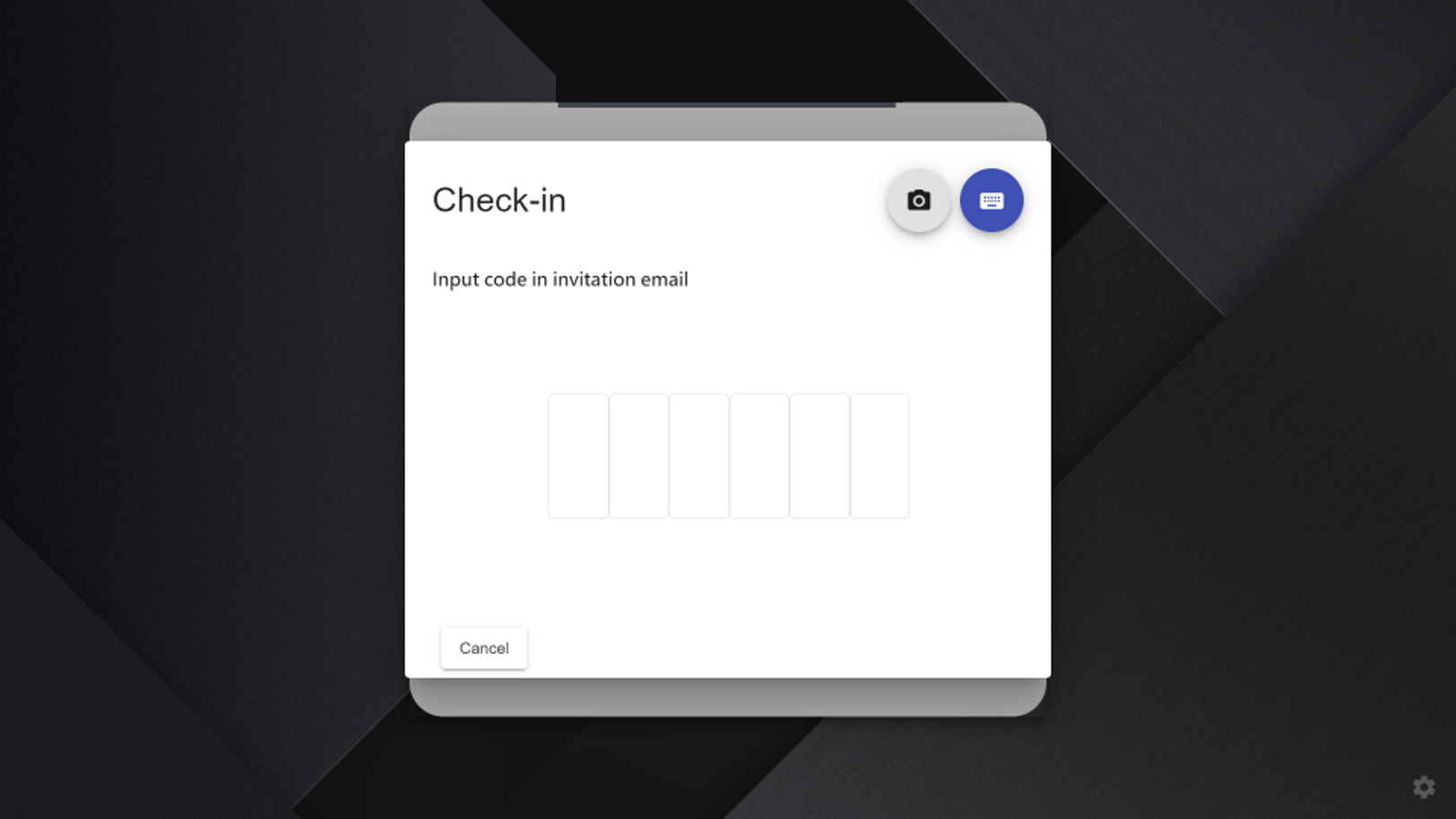
Entered the invitation code, visitor can check the registered information and confirm Check-in
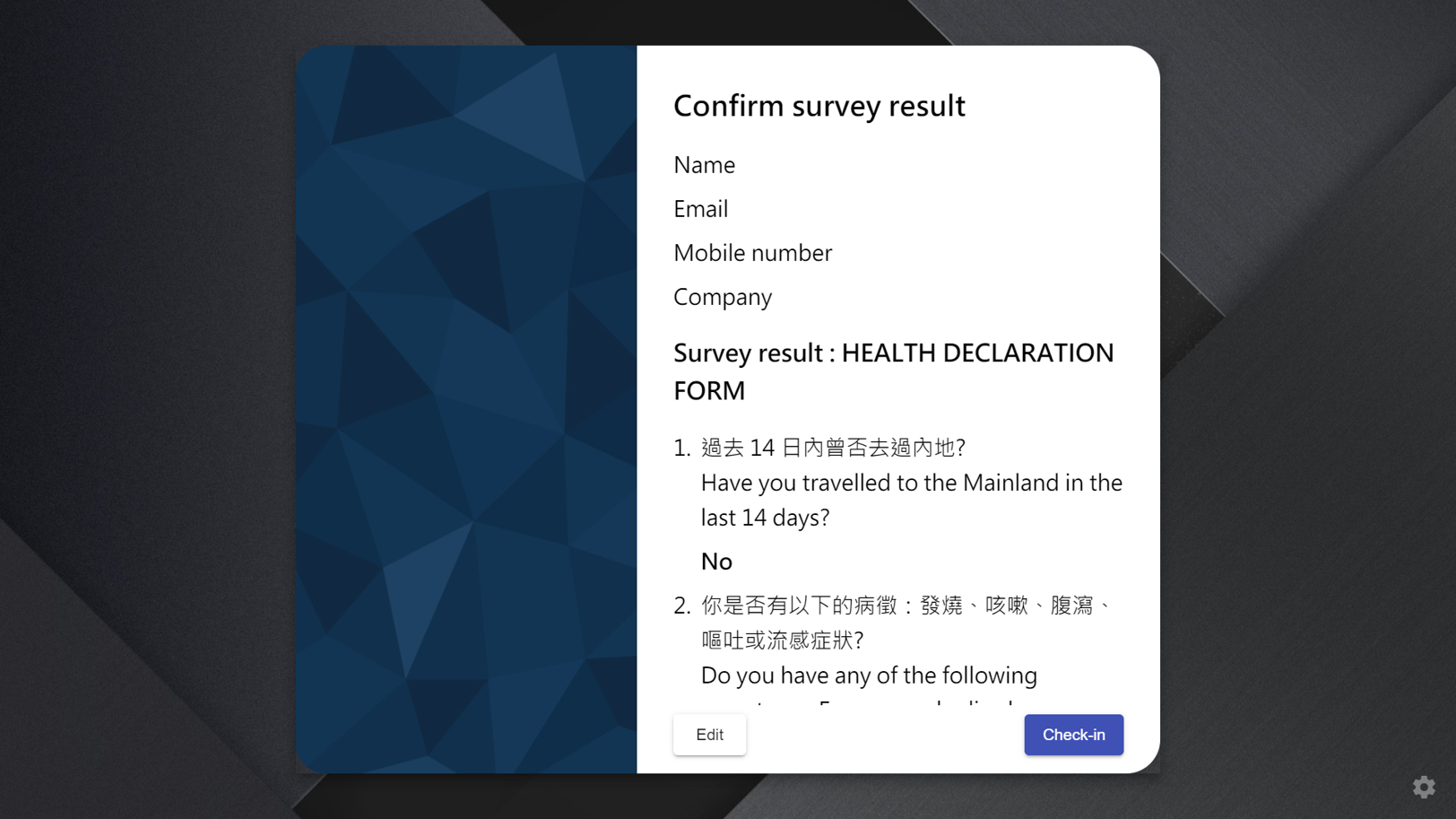
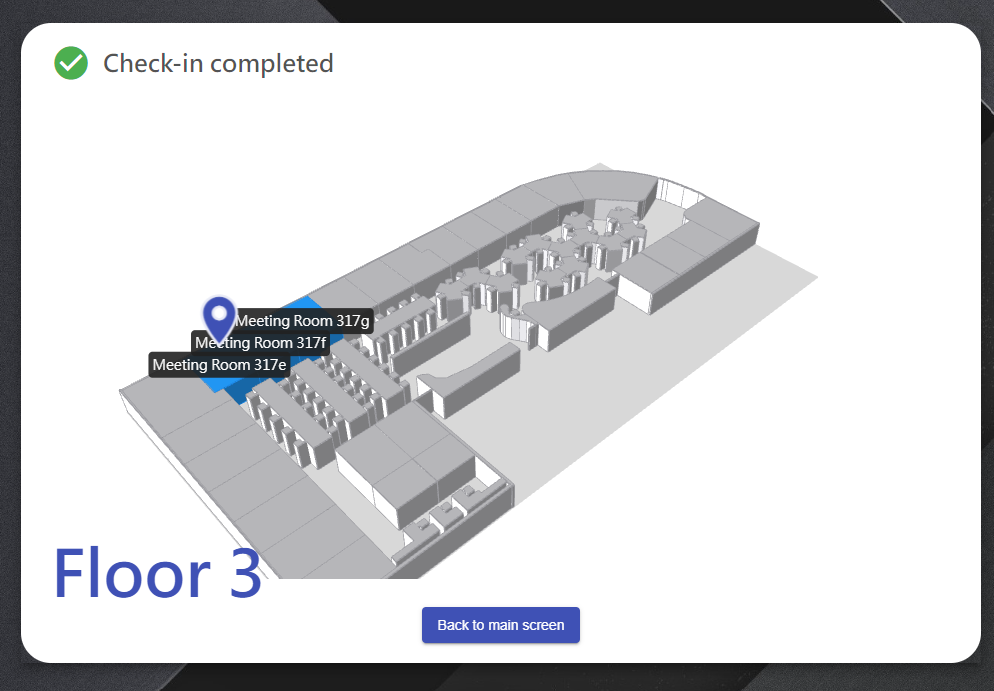
The whole check in process only takes a second.
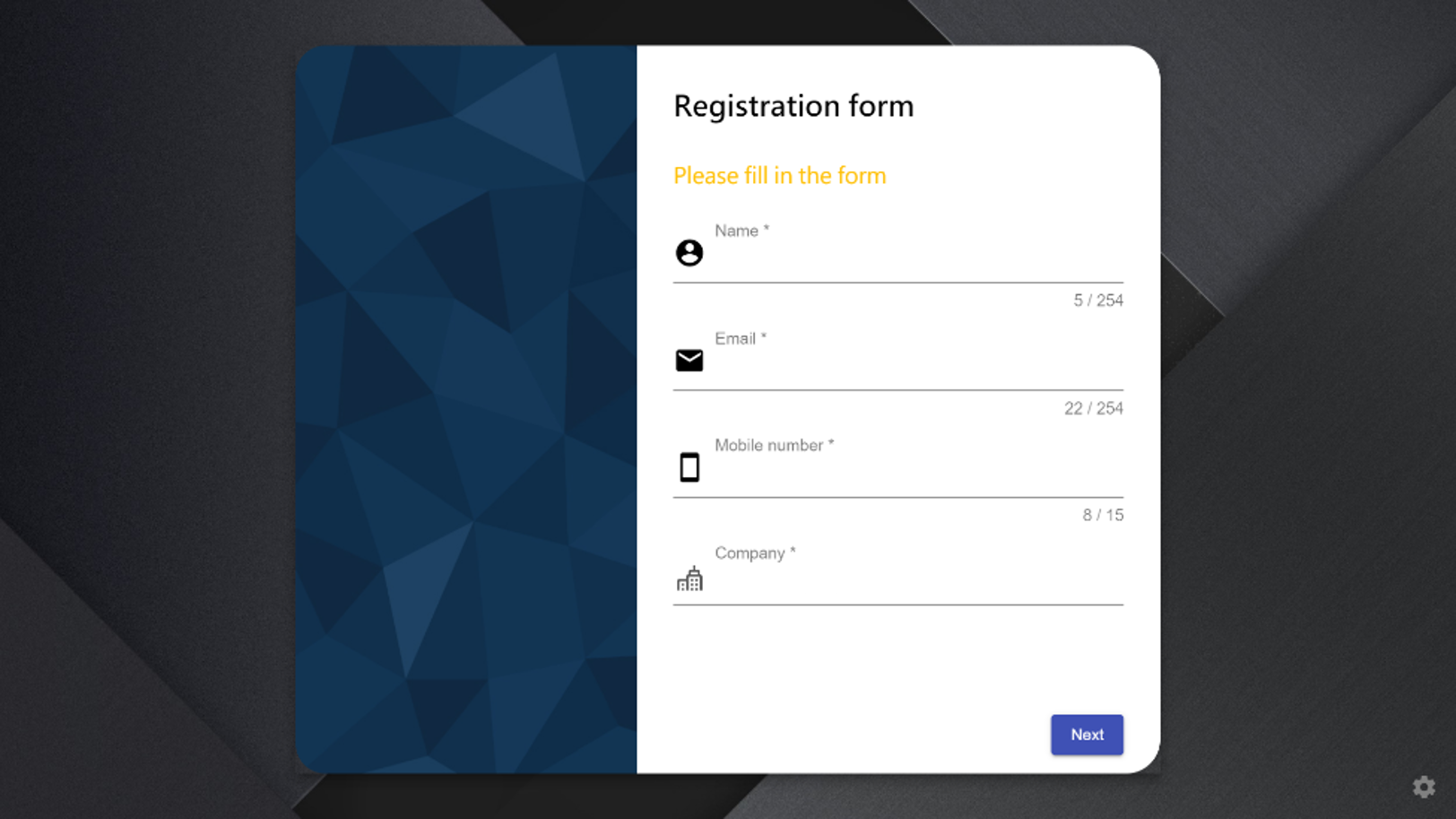
Check-out
Same as the check-in procedure, enter the invitation code again or scan the QR code and confirm check out.
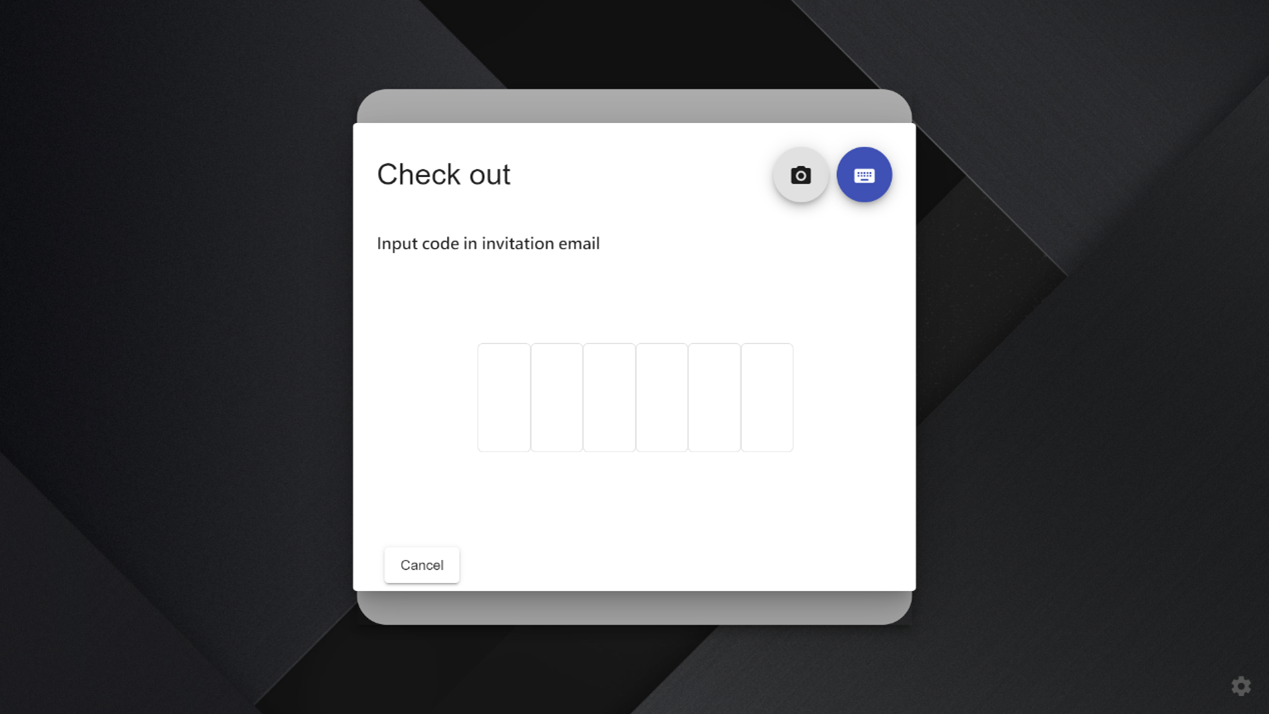
Related Topics
About Player, Resources, Player Installation, Player Setting, Visitor Self-service Panel configuration