IAdea device
Followings are the installation steps of setting up Offision onto the IAdea devices.
Demonstration Video
Support device model
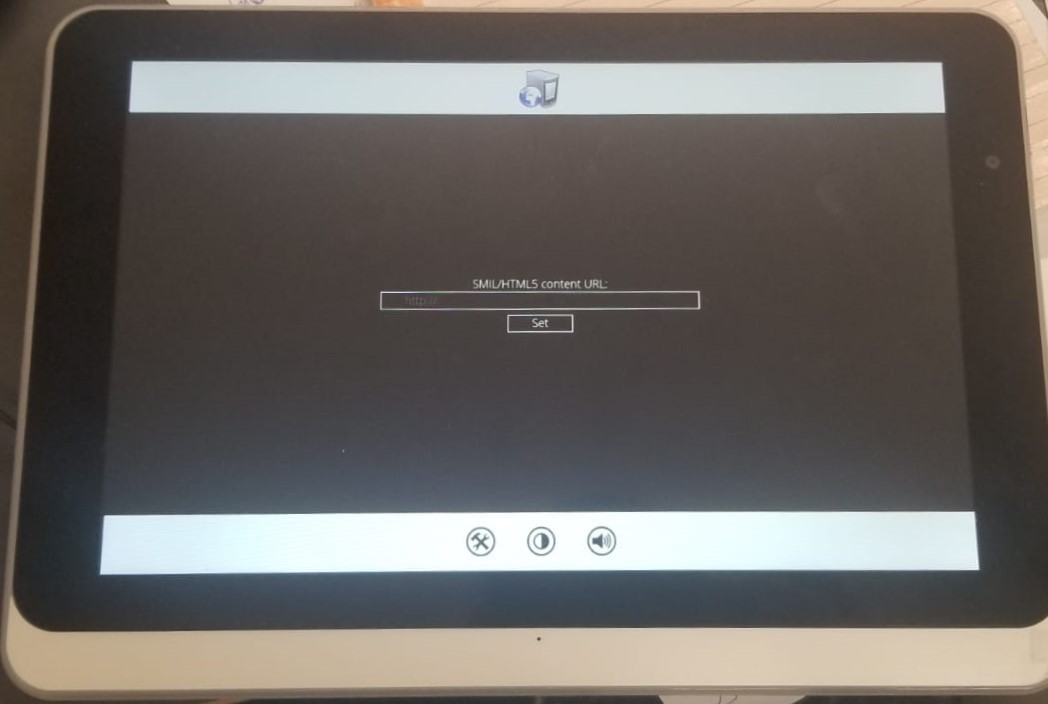
Installation Steps
For first time boot-up
After you first boot-up the device, please tap the device when it is showing PAUSE ⏸ mark
Click
Accept & Continuein the "Set up your device" pageClick
Advancedfor the advanced settingClick
Networkfor the network set-upClick
Schedulingfor time zone set-up
Set-up content
- In the "Basic settings" page, click
Set content - In content URL field, enter the server address +
/player, e.g.
https://company.bookings.one/playerhttp://192.168.0.100/player
- Click
Setbutton andPlaybutton, then the device will then enter the Offision player screen and will load Offision Player when it start-up.
If you do not enter the signage mode and the panel shows Android OS instead, please find Signage launcher in More apps. After that, please follow step 3 to 4. Then click System and enable the auto start app when boot on setting and set Signage launcher. Finally, follow the step 5 to 7 to finish the setup.
If you want to go to the setting page, please hold the corner until the panel back to the setting page.
After Installation
After Offision player installation is completed, please go to the Connect to server to continue to setup the connection of the player to Offision on the devices.