Crestron device
Followings are the installation steps of setting up Offision onto the Crestron device.
Supported device model
Preparation
- Prepare a computer for advanced setting
Installation Steps
- When the panel is activated, you need to press and hold the screen with 5 fingers for around 15-30 seconds to enter the Setting page.
- If you are first time to enter the Setting page, you need to setup
usernameandpassword. - After you setup
username,passwordand enter the Setting page, input the IP address of the panel to the browser of the computer. - Input
usernameandpasswordof the panel to login. - Go to Settings.
- Change the timezone to your regional timezone.
- Roll down and click the
Application. - Change the Application Mode to EMS.
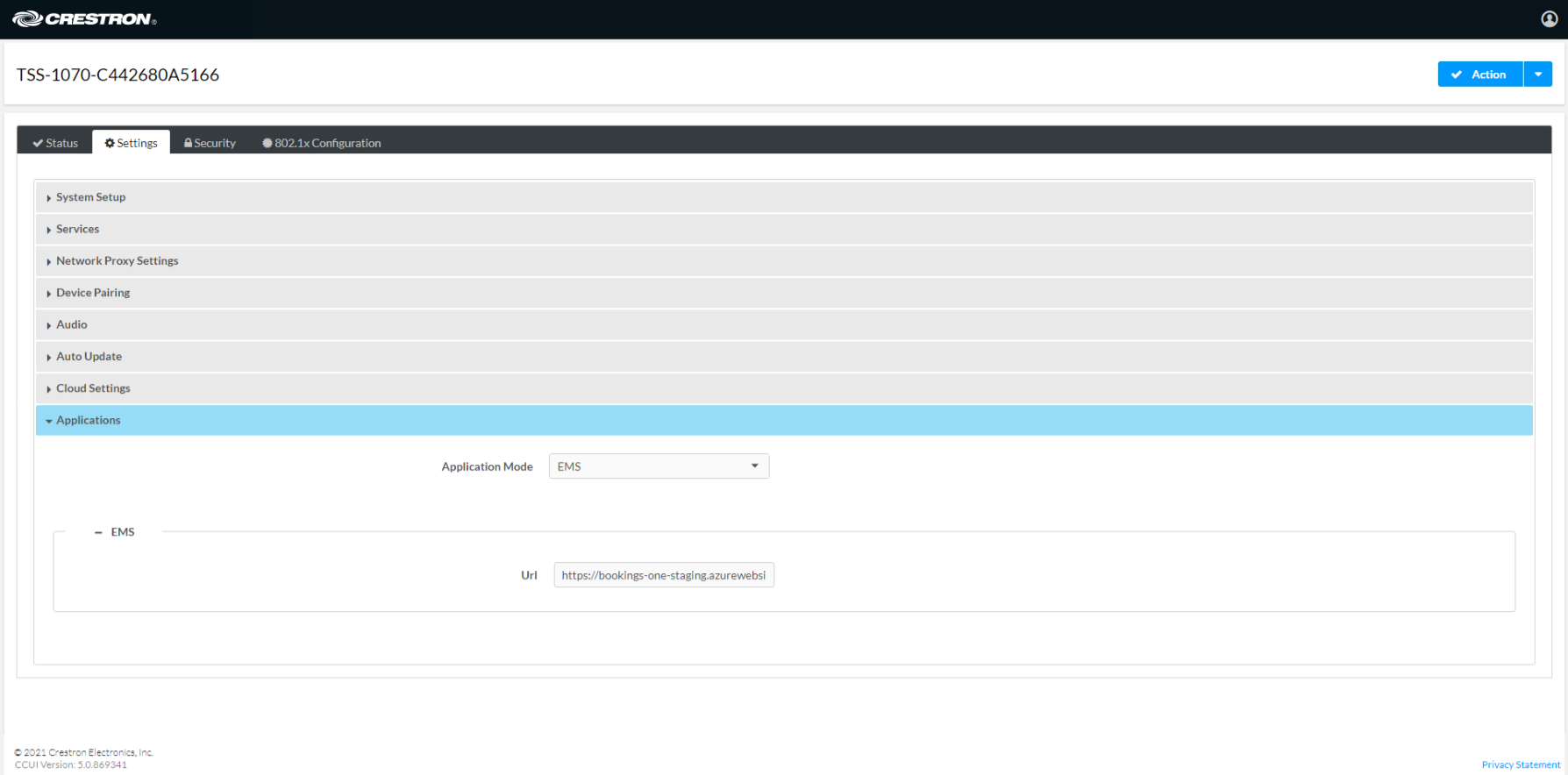
- Input Offision player domain to the Url, enter the server address +
/player, e.g.
https://company.bookings.one/playerhttp://192.168.0.100/player
- Click
Save Changesbutton and reboot the panel.
After Installation
After Offision player installation on the device is completed, please refer to the Section Connect to server to continue the setup of the connection of the player to Offision on the devices.