Zoom Integration
Create App
- Navigate to Zoom App Marketplace
- Click
Develop>Build App - Select "General App" and click
Create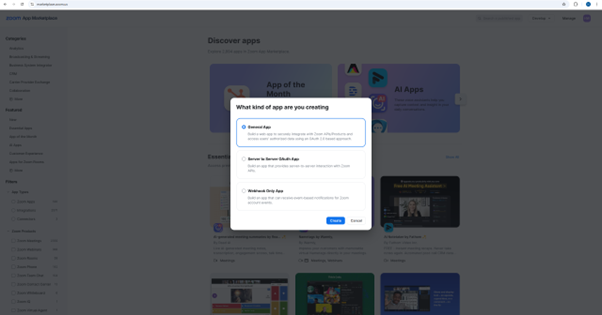
- Copy "Client ID" and "https://app.offision.com**Client Secret*"
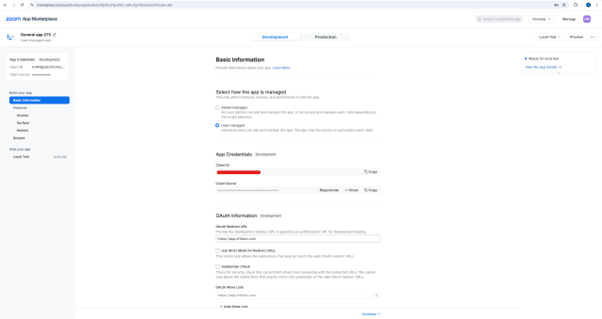
- Input https://app.offision.com to "OAuth Redirect URL" and click
Continue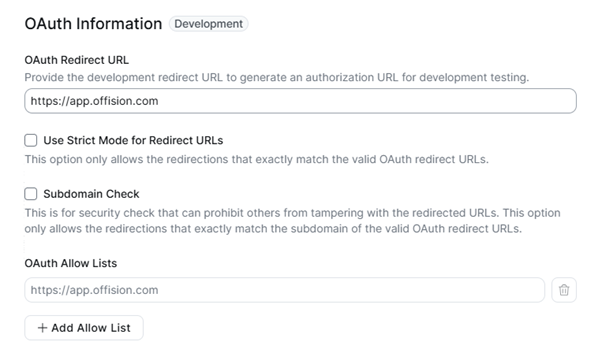
- Click
Continueto skip "Access page" - Click
Continueto skip "Surface page" - Enable "Meeting SDK" and click
Continue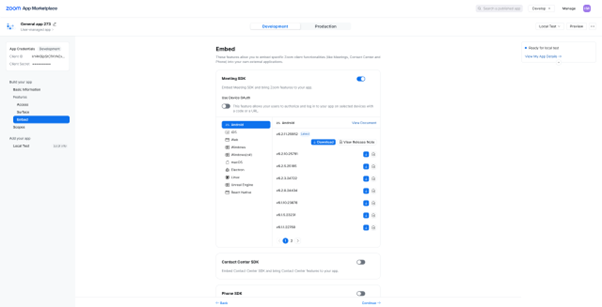
- Click
Add Scopesand searchmeeting:write:meeting, then enable it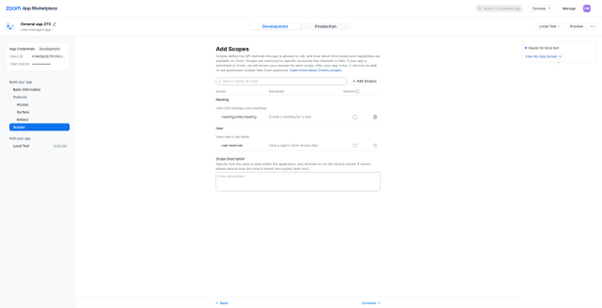
- Click
Continue - Click
Add App Now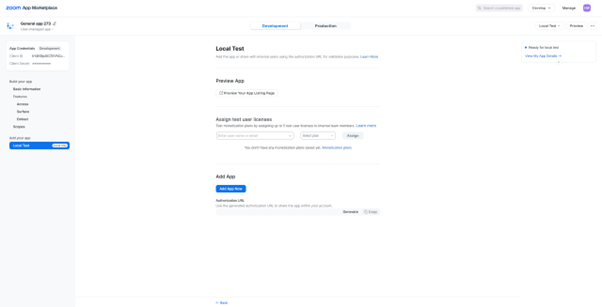
- Click
Allow this app to use my shared access permissions - Click
Allow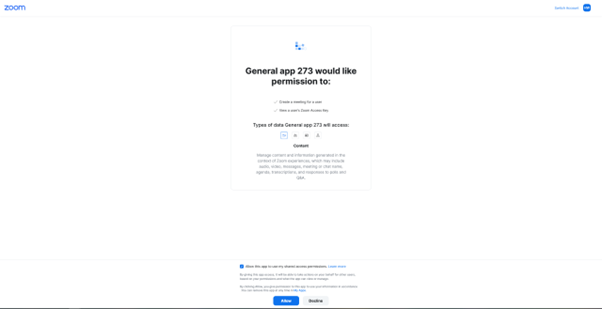
Remove App
- Navigate to Zoom App Marketplace
- Click
Manage - Click
Menuof the app - Click
Remove App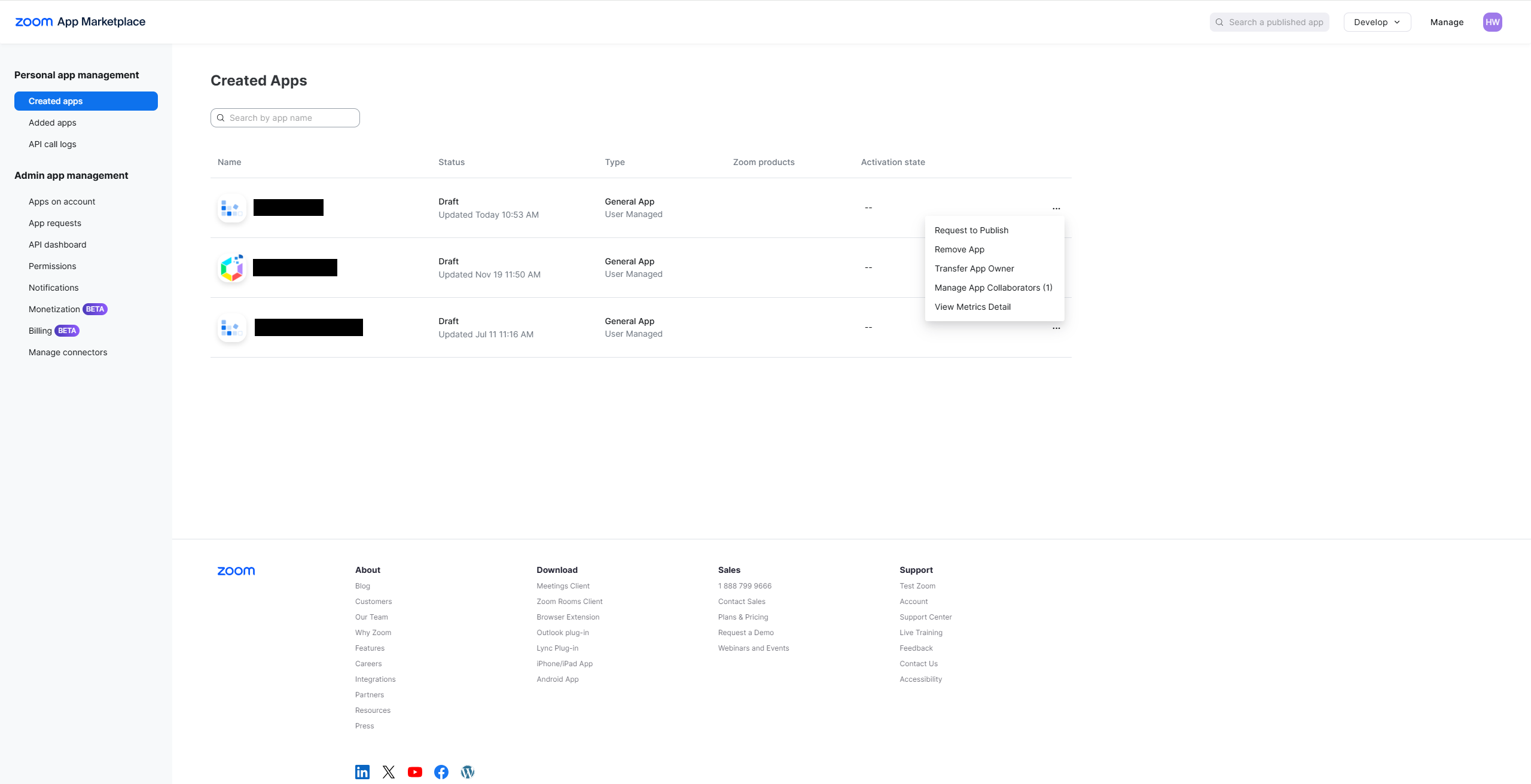
- Click
Remove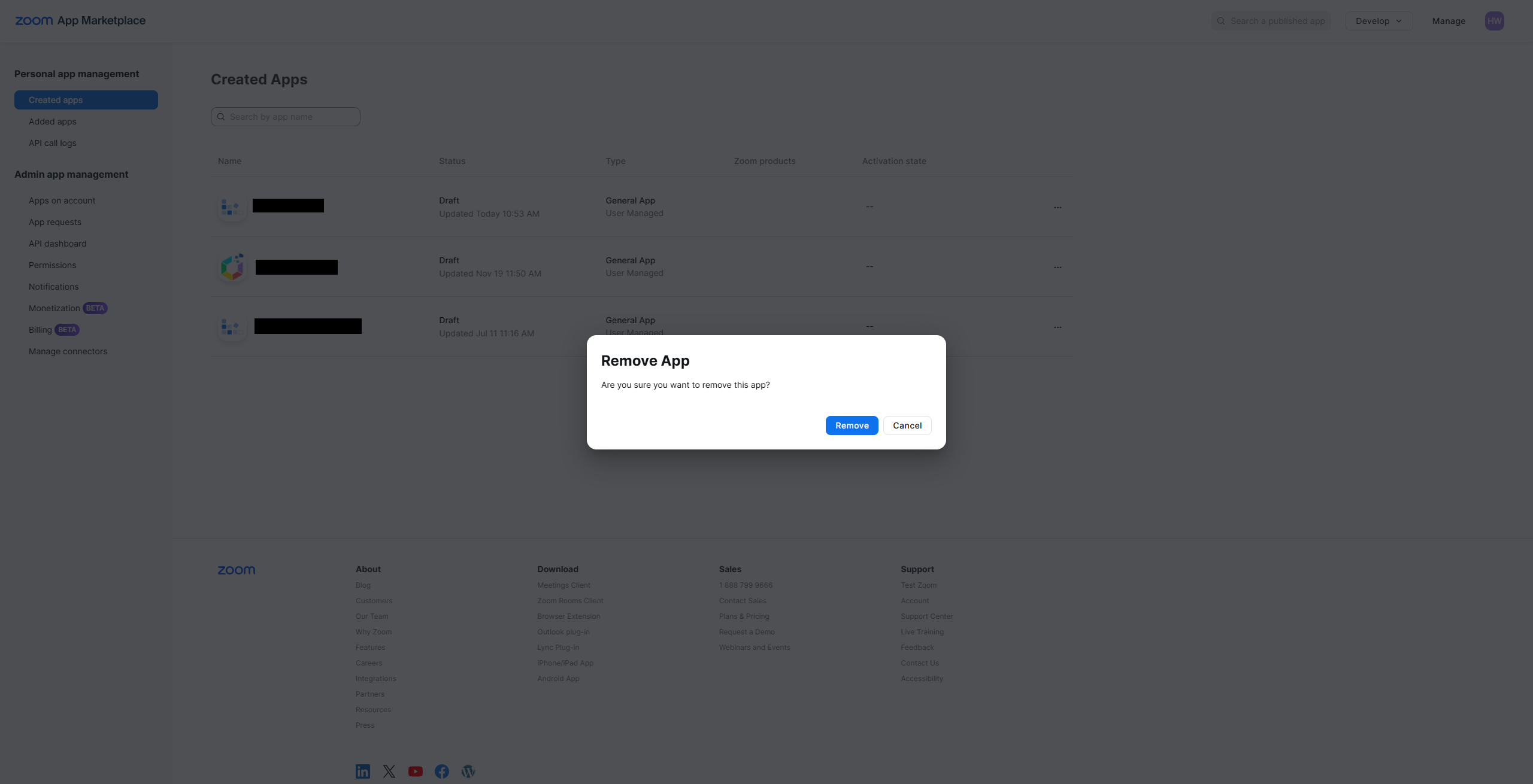
Integrate Zoom
- Navigate to "Management console" > "Integration" > "Linking services"
- Config the "Zoom settings"
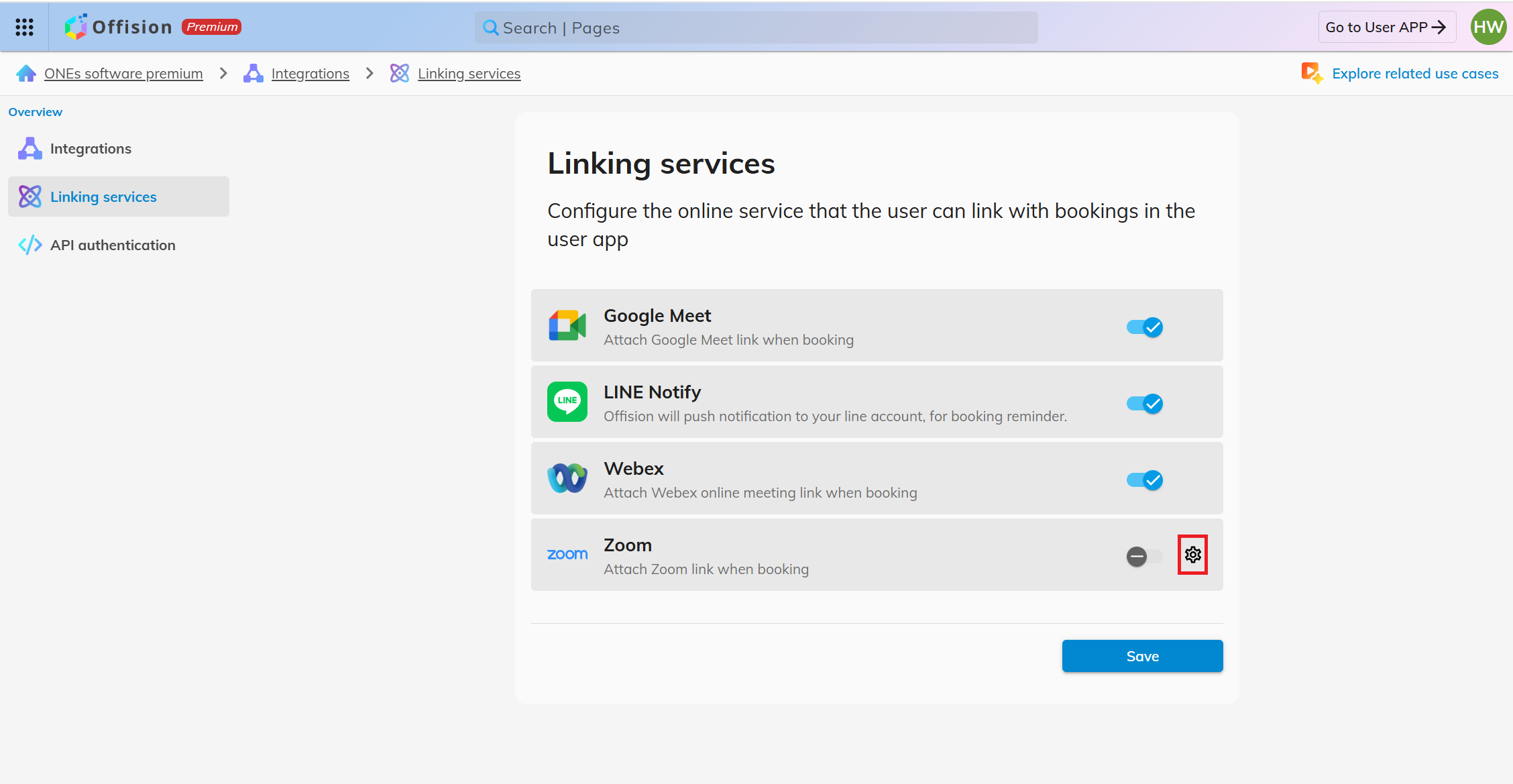
- Input "Client ID" and "Client secret"
- Click
Savebutton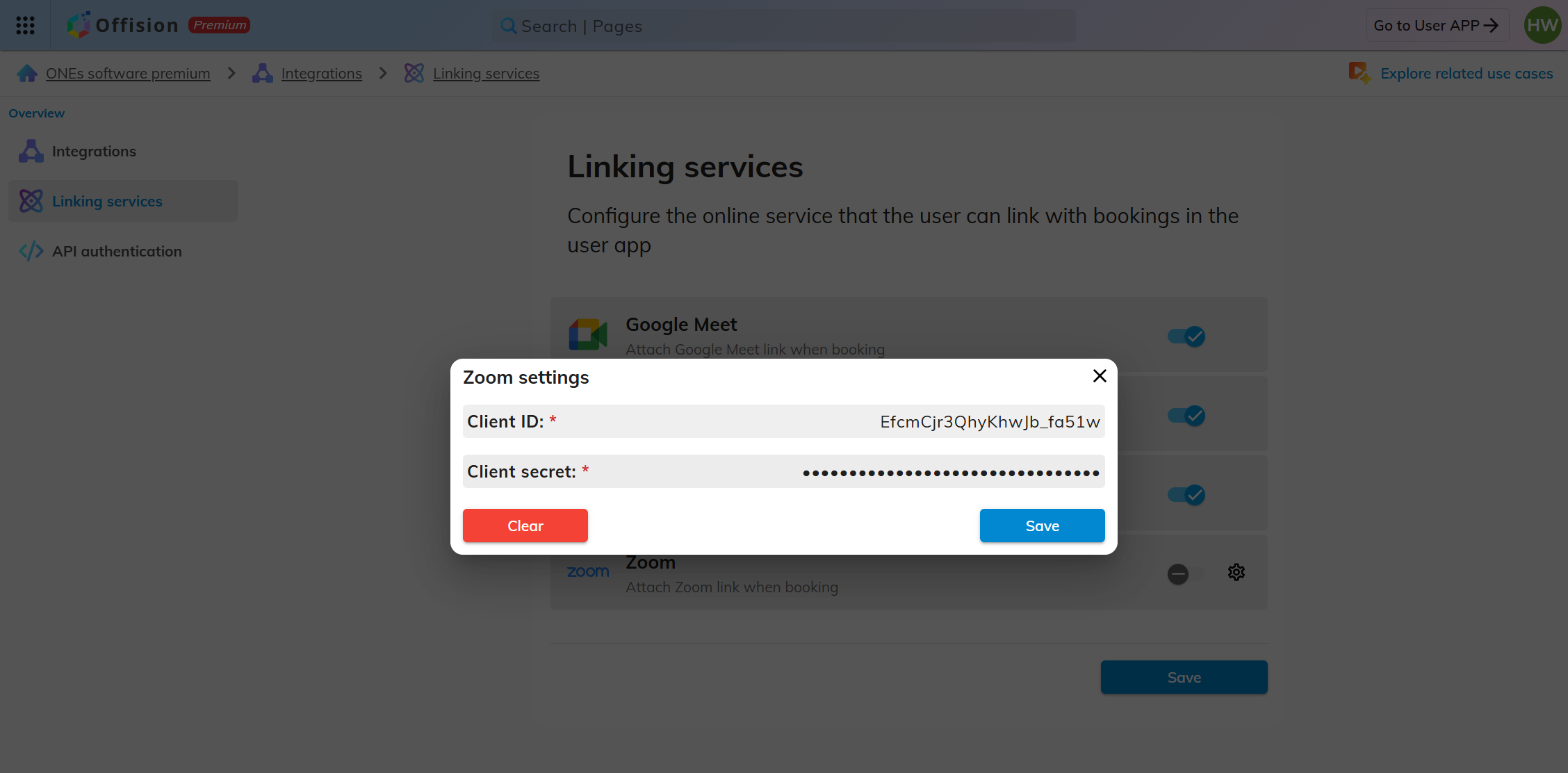
- Enable "Zoom" and save
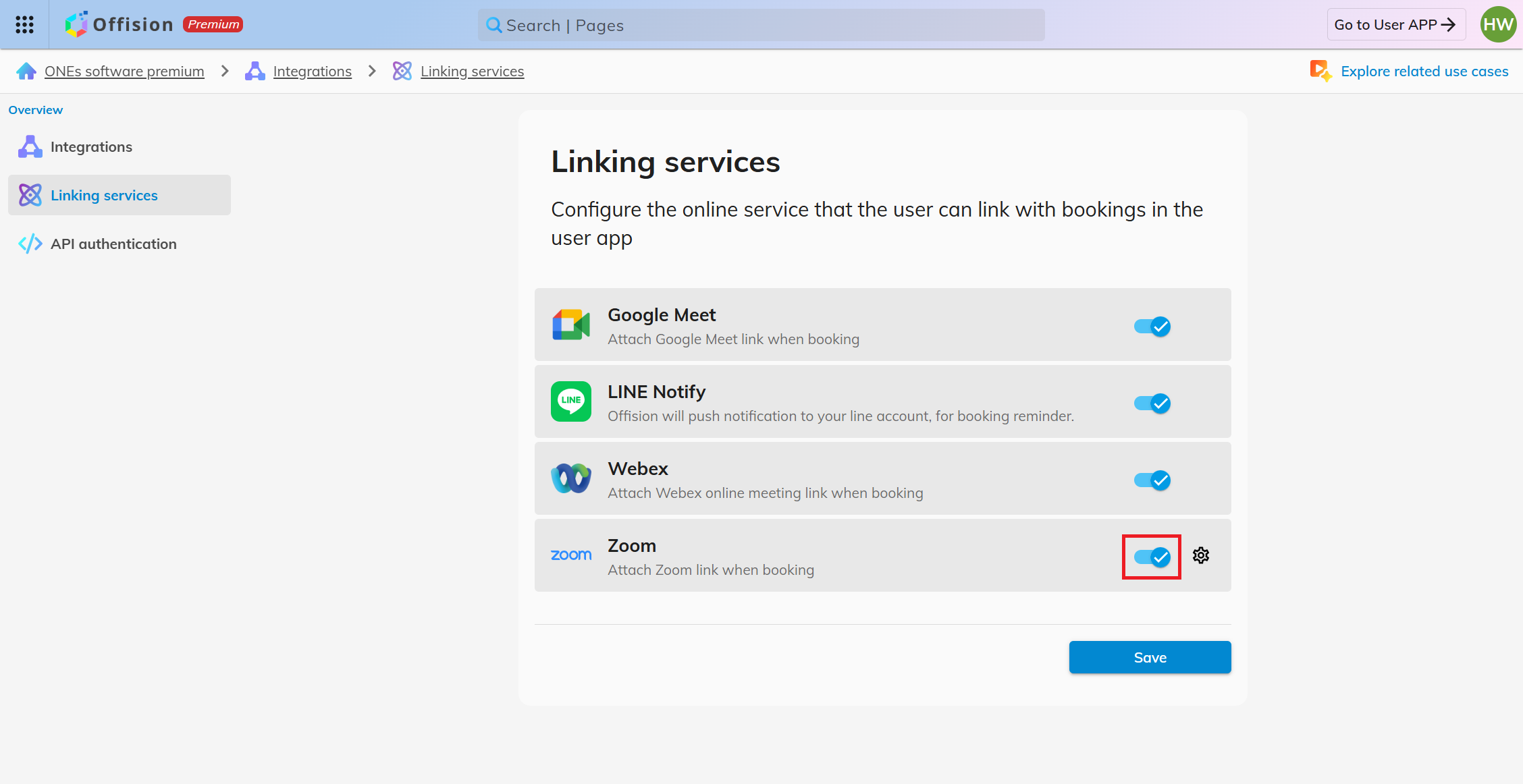
Connect to Zoom account
- Navigate to "User app"
- Click
Linking services - Click
Addbutton of Zoom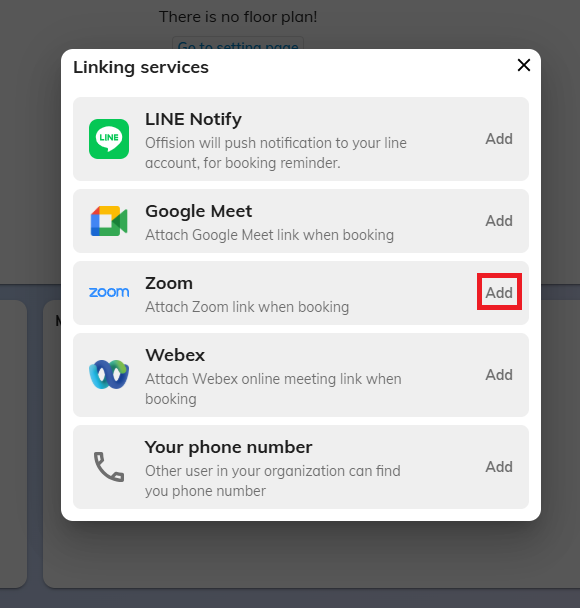
- Click
Connect to Zoom to create online meeting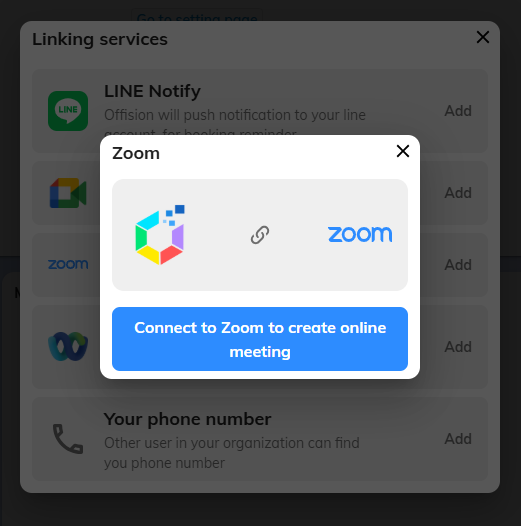
- Click
Allow this app to use my shared access permissions. - Click
Allow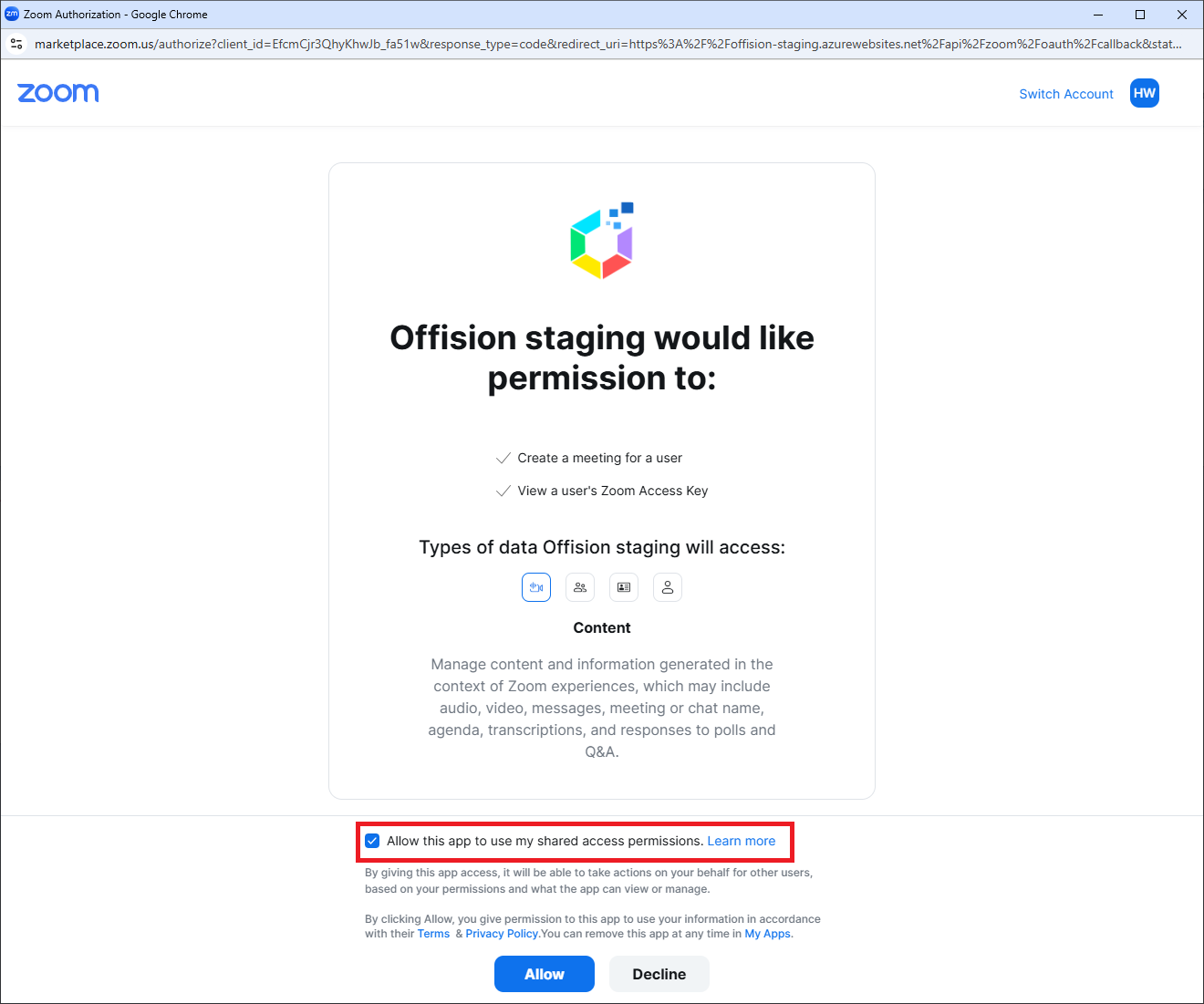
Usage - Attach Zoom meeting link to the booking
- Open booking form
- Select a room
- Click
Add zoom link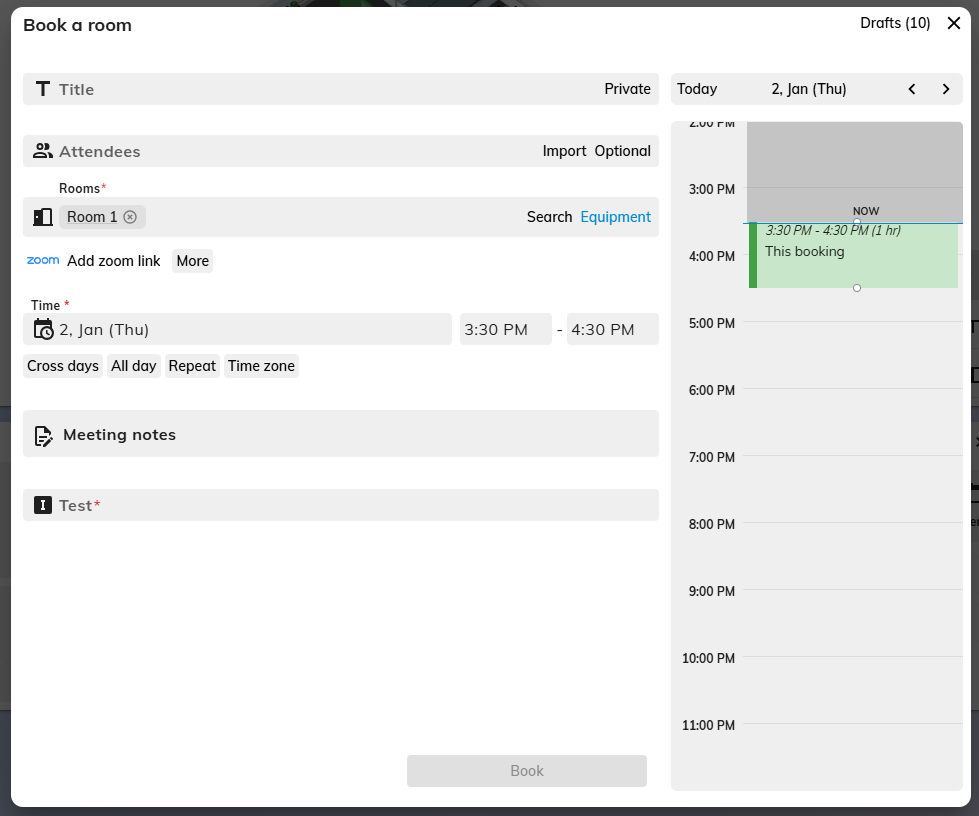
- Click
Book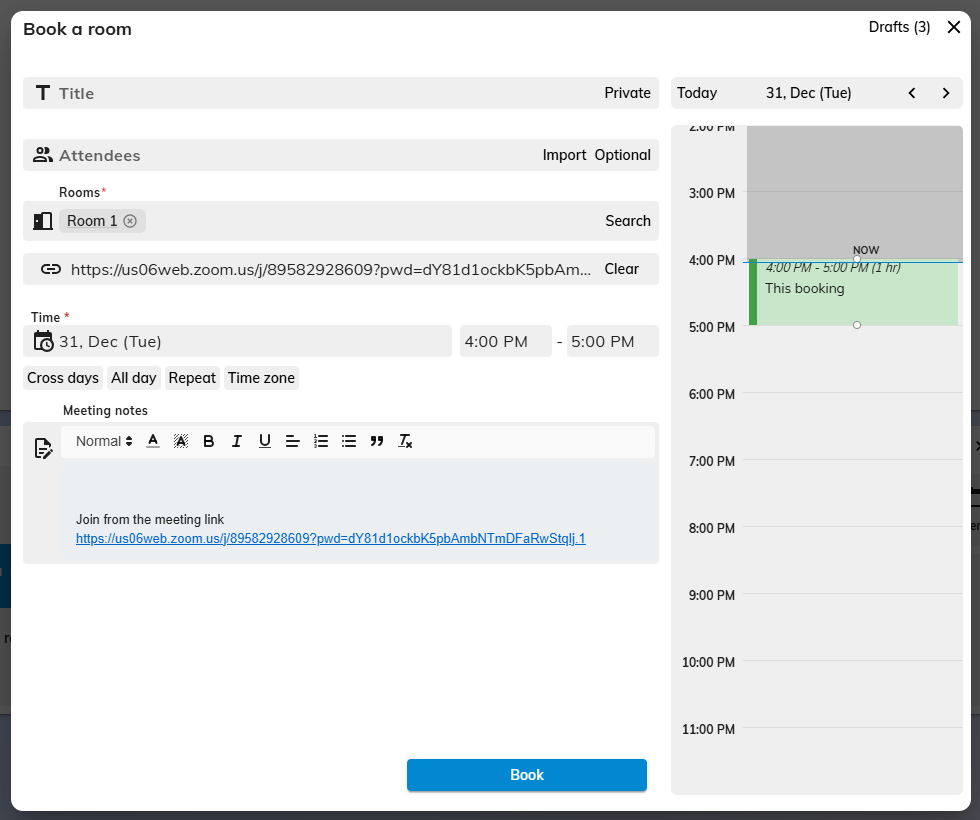
- The meeting email will be sent out and attach the Zoom meeting link