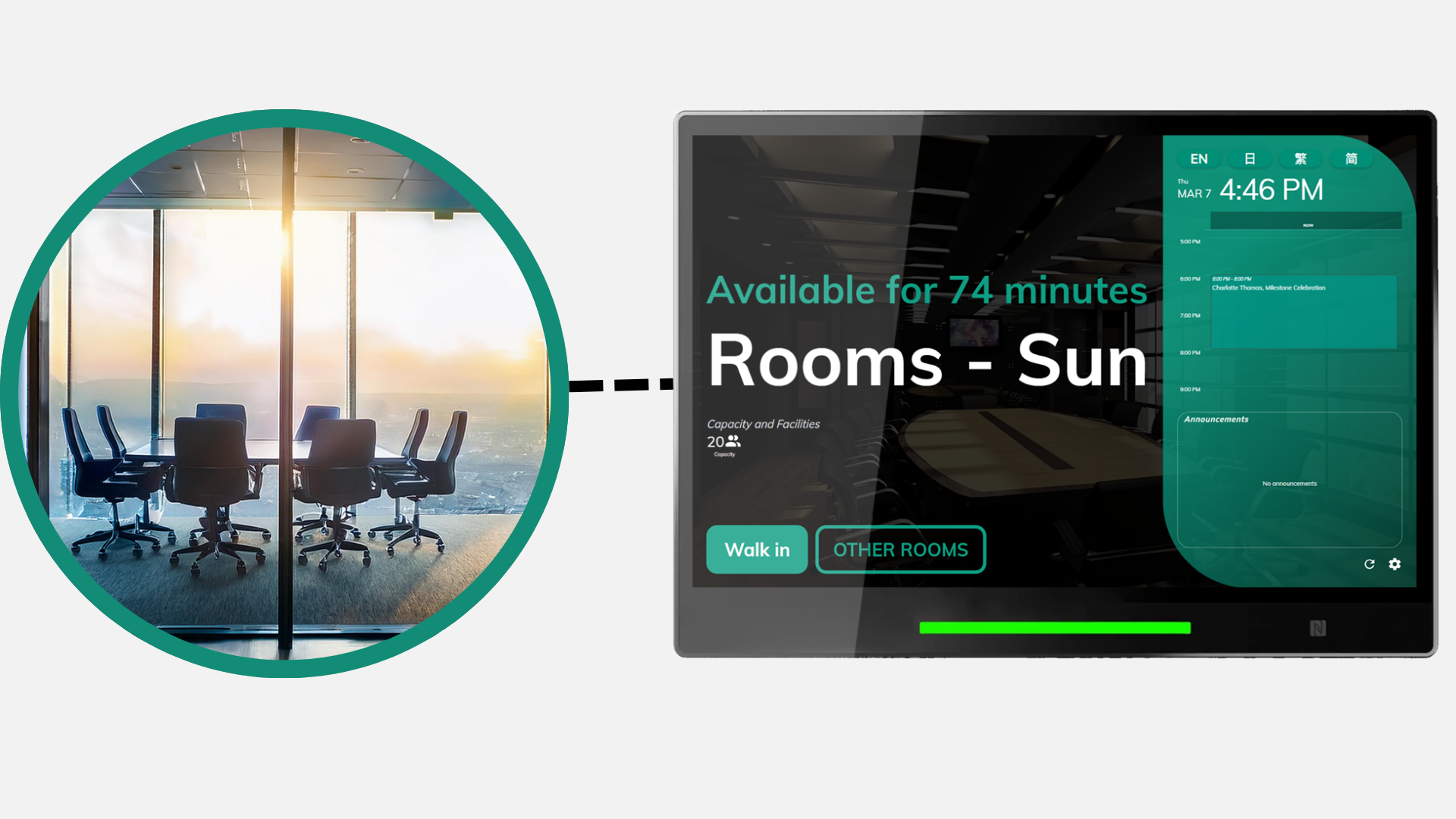The Offision Booking Panel is a powerful tool designed to streamline meeting room management. Mounted outside meeting room doors, this touch panel serves as both an information hub and an interactive interface to optimize workspace efficiency. In this guide, we’ll explore its purpose, features, user interactions, and configuration options to help you make the most of this innovative system.
What is the Offision Booking Panel?
The primary purpose of the Offision Booking Panel is to provide clear, real-time information about meeting room availability and facilitate seamless room reservations. Beyond displaying details like room names and availability, it allows users to perform actions such as checking in, extending bookings, or reserving rooms for future use. This ensures maximum utilization of meeting spaces and prevents resource idleness.
Key Information Displayed
The booking panel provides essential details to help users make informed decisions:
- Room Name: Clearly identifies the specific meeting room.
- In-Room Facilities: Lists available equipment, such as projectors or screens, to ensure the room meets user needs.
- Current Reservations and Status: Shows whether a meeting is in progress or upcoming, updated in real-time.
These details are managed by system administrators through the backend management console to ensure accuracy.
Understanding Room Status Colors
The booking panel uses a color-coded system to indicate room status at a glance:
- Green: The room is available for immediate use, allowing authorized users to check in.
- Yellow: The room is reserved but not yet occupied; users must check in upon arrival.
- Red: The room is currently in use by an authorized user.
- Purple: The room is under preparation (e.g., cleaning or setup).
- Blue: Indicates the remaining time before the next scheduled meeting (e.g., 30 minutes left).
Note: Purple and blue statuses are advanced features that can be enabled via backend settings.
Interactive Features of the Booking Panel
The Offision Booking Panel is designed for intuitive user interaction, supporting a range of actions:
- Walk-in: When a room is available (green), users can check in instantly for immediate use.
- Check-in/Check-out: For reserved rooms (yellow), users check in to start their session. If they finish early, they can check out or extend their booking.
- Extend Usage: Users can prolong their meeting time directly on the panel to avoid interruptions.
- Book Other Rooms: If the current room isn’t suitable, users can browse and reserve other available rooms.
- Advanced Booking: Users can view the timetable and reserve slots for future meetings directly from the panel.
These features cater to various scenarios, making the panel a versatile tool for workspace management.
User Authentication
To prevent misuse of meeting room resources, authentication is required for most actions, including walk-ins, check-ins, check-outs, extensions, and advanced bookings. The panel prompts users to verify their identity using methods like:
- Scanning a QR code
- Tapping an employee card
- Entering a PIN code
Only authorized users can proceed with their requested actions.
Advanced Booking Explained
The advanced booking feature allows users to check the room’s timetable for available slots in the coming days or weeks and make reservations directly on the panel. This is ideal for last-minute scheduling or planning future meetings on the spot. While enabled by default, this feature can be restricted or disabled in the backend based on company policies.
Panel Settings vs. Panel Configuration
Though often confused, panel settings and panel configuration serve distinct purposes:
- Panel Settings: Local adjustments for individual panels, such as display ratio, language selection, app restarts, or resets. These are accessed via the panel’s settings menu (gear icon, default password: 0000).
- Panel Configuration: Managed centrally through the Offision backend console, this controls shared functions and UI across multiple panels. Examples include:
- Displaying the company logo
- Enabling/disabling walk-in, check-in, or check-out buttons
- Selecting authentication methods
- Customizing screen saver settings
- Adjusting status colors
- Integrating with relay modules for power control
Advanced Settings for Enhanced Functionality
The booking panel offers advanced settings to tailor its functionality to specific organizational needs:
- Screen Saver: Activates during idle periods to prevent screen burn-in.
- Device Monitoring: Sends email notifications to administrators if a panel goes offline, ensuring quick resolution.
- Custom Colors: Allows customization of status colors to align with company branding or preferences.
- Relay Control: Compatible with brands like Qbic, the panel can control doors, lights, or other equipment via relay modules, enhancing automation.
Final Thoughts
The Offision Booking Panel is more than a display—it’s a dynamic tool for optimizing meeting room usage. By understanding its features, status indicators, and configuration options, users can manage workspaces more efficiently. Familiarize yourself with these concepts to streamline your space management tasks and assist colleagues effectively.
For those eager to dive deeper, explore the advanced settings and practical configurations in subsequent guides. With hands-on practice, you’ll unlock the full potential of the Offision Booking Panel, making your workspace smarter and more efficient!